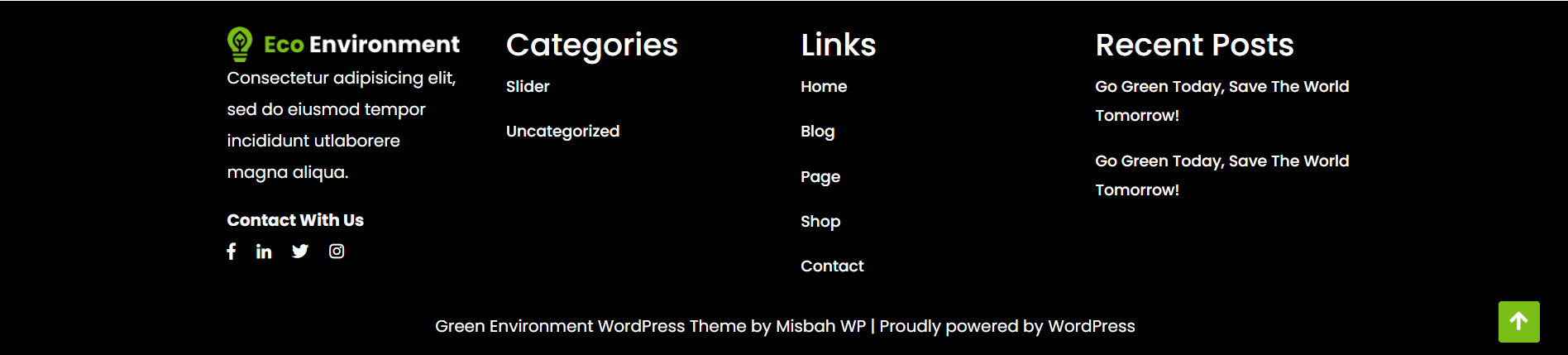Green Environment Free Documentation
Your awesome theme / template documentation
Introduction
- Theme Name : Green Environment
- Author : misbahwp
- Support Forum : https://wordpress.org/support/theme/green-environment/
- License : GNU General Public License v3 or later
- Discription :Green Environment Free WordPress Theme is specially designed for Green Environment websites of personal use or business. The premium theme has an elegant but luxurious, modern and sophisticated, beautiful and retina-ready design which is worth your every penny. It is a SEO-friendly theme which will make your website rank soon on all major search engines. It is mobile-friendly too with a responsive layout. It is optimized for speed therefore faster page load times. It also has safe and clean codes. It supports RTL layout and is translation-ready. It is built using the Bootstrap framework, which makes it very user-friendly. There's a whole lot of features in this theme. Let's get to know them all in full. It makes use of the customizer API to access theme options. The logo, title, favicon and tagline all can be changed. You can use custom CSS/JS if you like. You can use shortcodes also to make your website more useful. Make your website stunning with the help of Advanced Color Options, Color Pallets and 100+ font family options.
How to Establish the Theme
Setup Theme
Template installation is very simple process.
You can also install your theme using WP Admin
The first task is to log in to your WordPress admin area. Next, click on
1. In dashboard click on Appearance -- Themes

2. Click on the Add New button at the top of the themes page once page is loaded.

3. Click the button labelled as 'Upload Theme'.

4. Click on Browse Button then select your green-environment-free.zip theme and click on install now button.
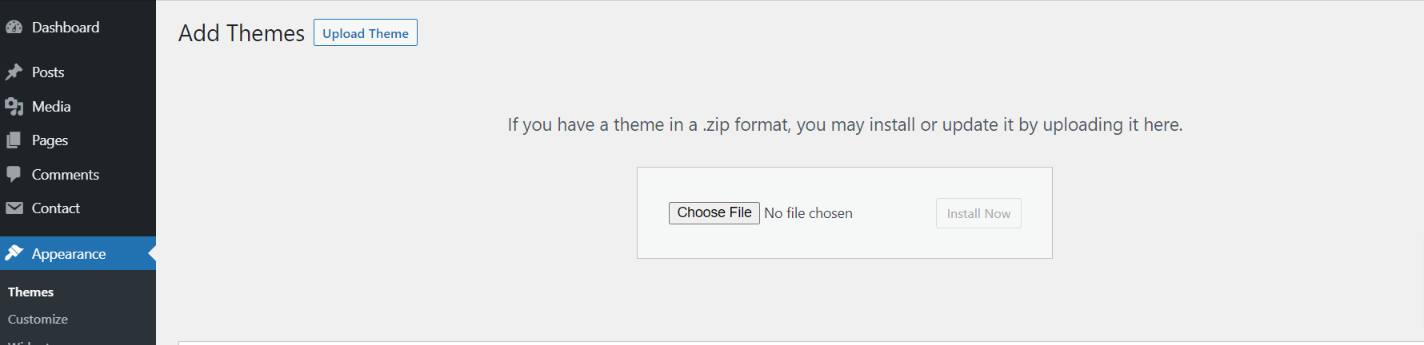
5. WordPress will now install your theme and display a success message, as well as a link to activate or to see the live preview. Congratulations on completing the installation of your theme.
Setup Home Page
The options of this page template (like sections location, disabling sections, number of posts they display) can be controlled it.
To design a home page, follow these steps.
1. Make a page to set the template: Go to Dashboard Pages -- Add New Page

Name it "home" or anything as you like. Then, from the template dropdown, pick "front page template".
The Page Attributes section provides your page a parent page and a template.
1. Make a page to set the template: Go to Dashboard Pages -- Add New Page
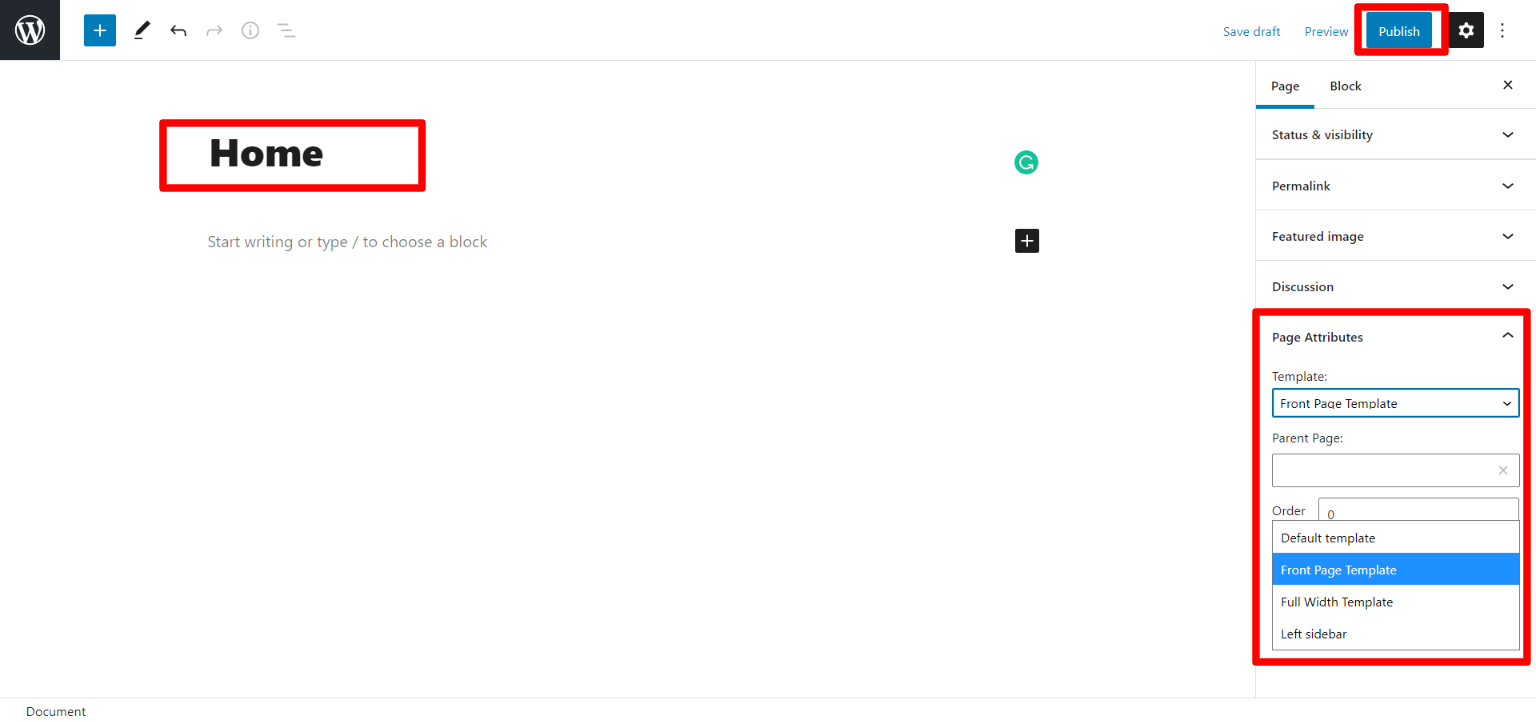
Design the front page as follows: Go to Setting -- Reading -- Set the front page display static page to home page.
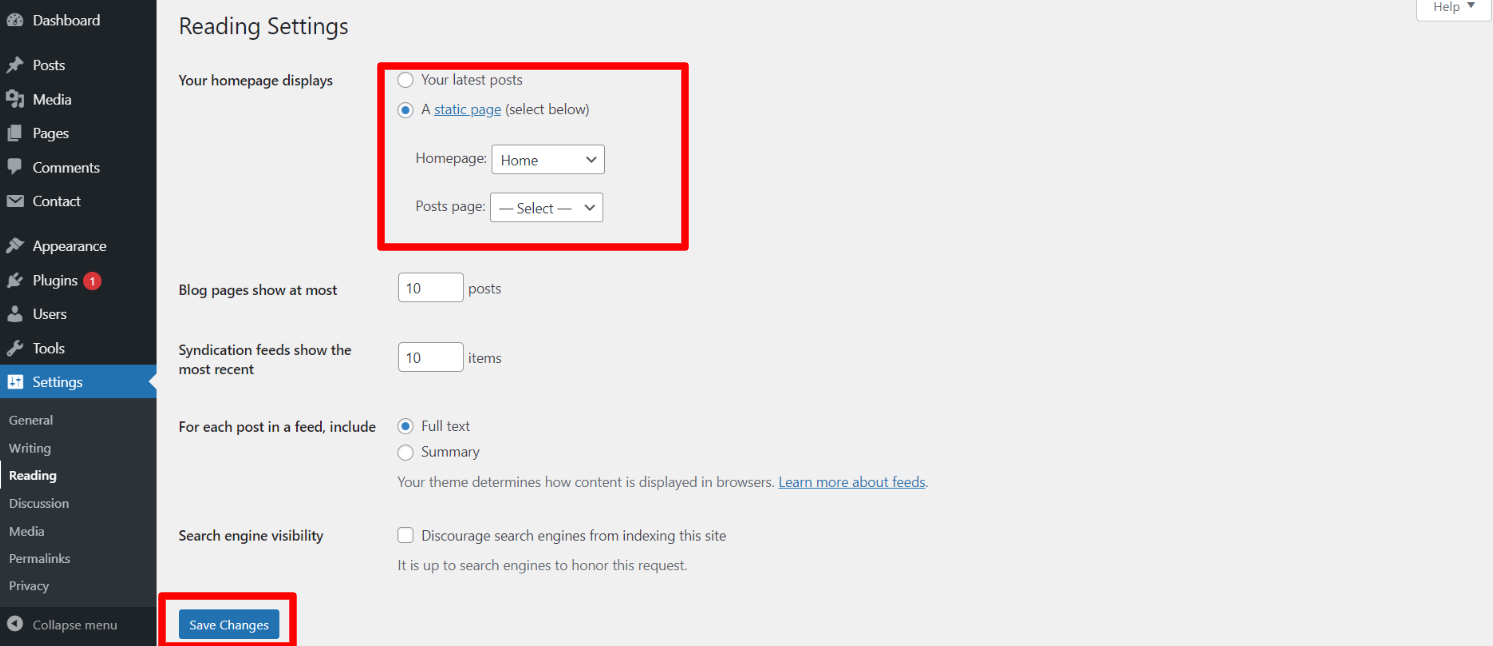
When you're finished, you'll be able to see all of the demo content on the front page.
Necessary Plugins
When you initially activate the theme, you'll be asked to install these plugins on your Dashboard. You can ignore the message if you don't want to install these plugins on theme activation, and if you change your mind later, you can install them manually.
In the dashboard, go to Plugins -- Install Plugins.
Kirki
Plugin download link kirki
Setup Menu
Setup Menu
In the dashboard, go to Appearance -- Menu
From the 'Appearance' menu on the left-hand side of the Dashboard, select the 'Menus' option to bring up the Menu Editor.
Select Create a new menu at the top of the page. Enter a name for your new menu in the Menu Name box. Click the Create Menu button.
Your new custom menu has now been defined.
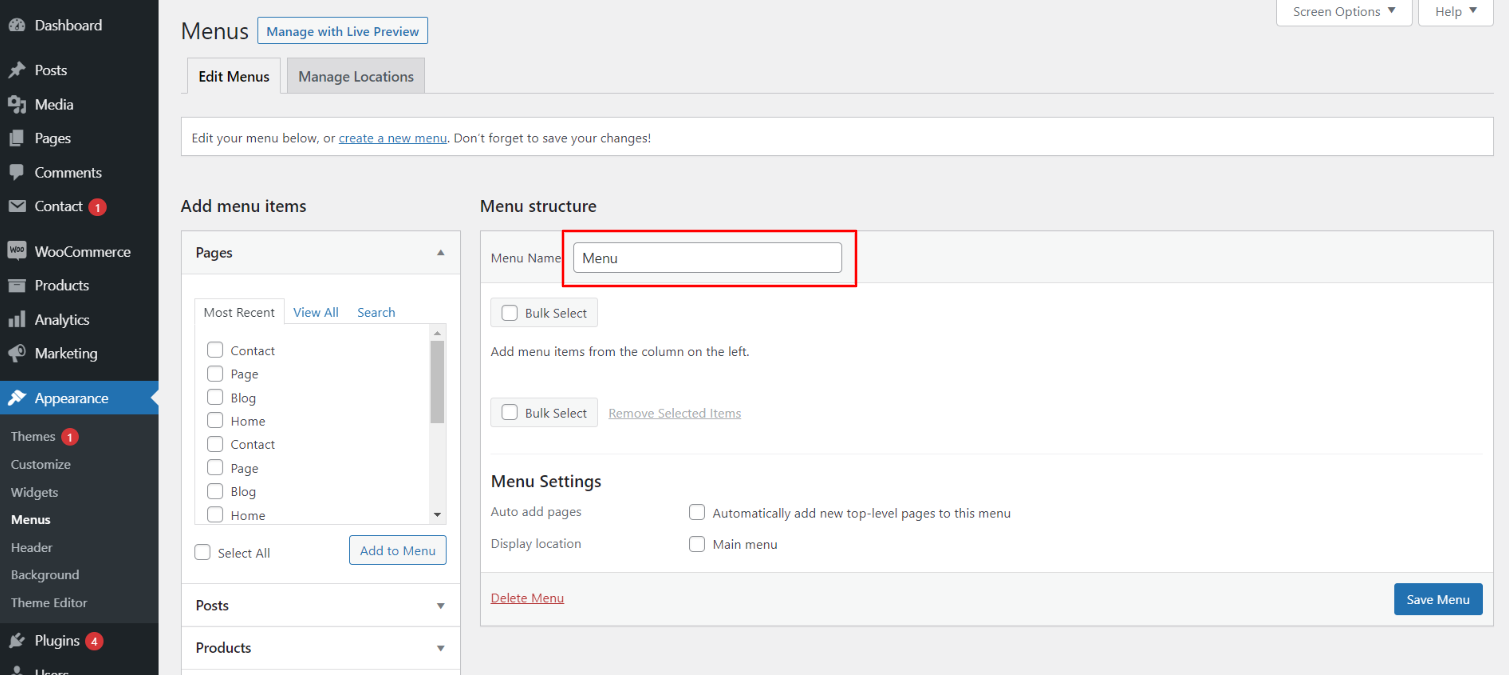
Adding Items to a Menu
Select the Pages that you want to add by clicking the checkbox next to each Page's title.
Click the Add to Menu button located at the bottom of this pane to add your selection(s) to the menu that you created in the previous step.
Click the Save Menu button once you've added all the menu items you want.
Your custom menu has now been saved.
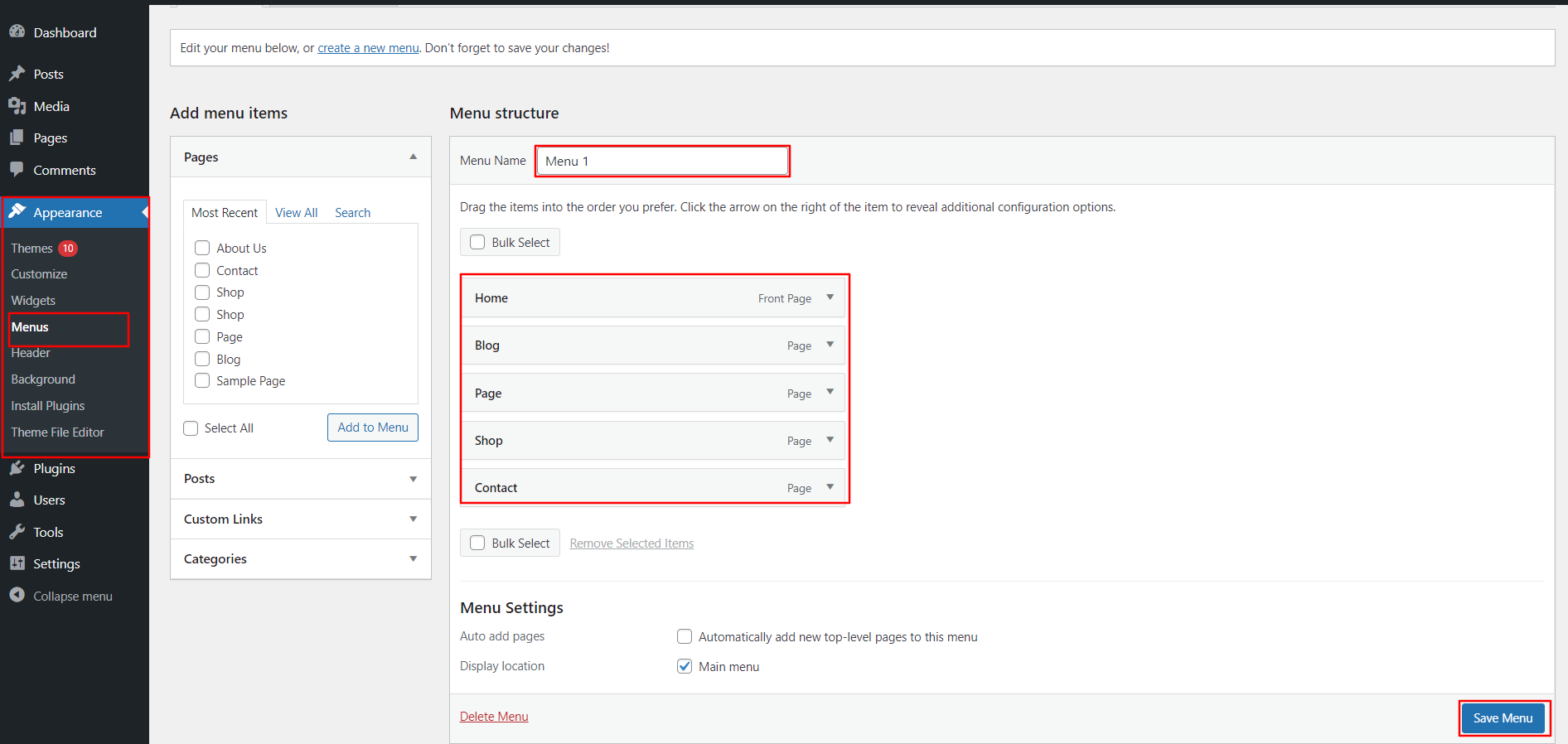
In front end, it will look like this.
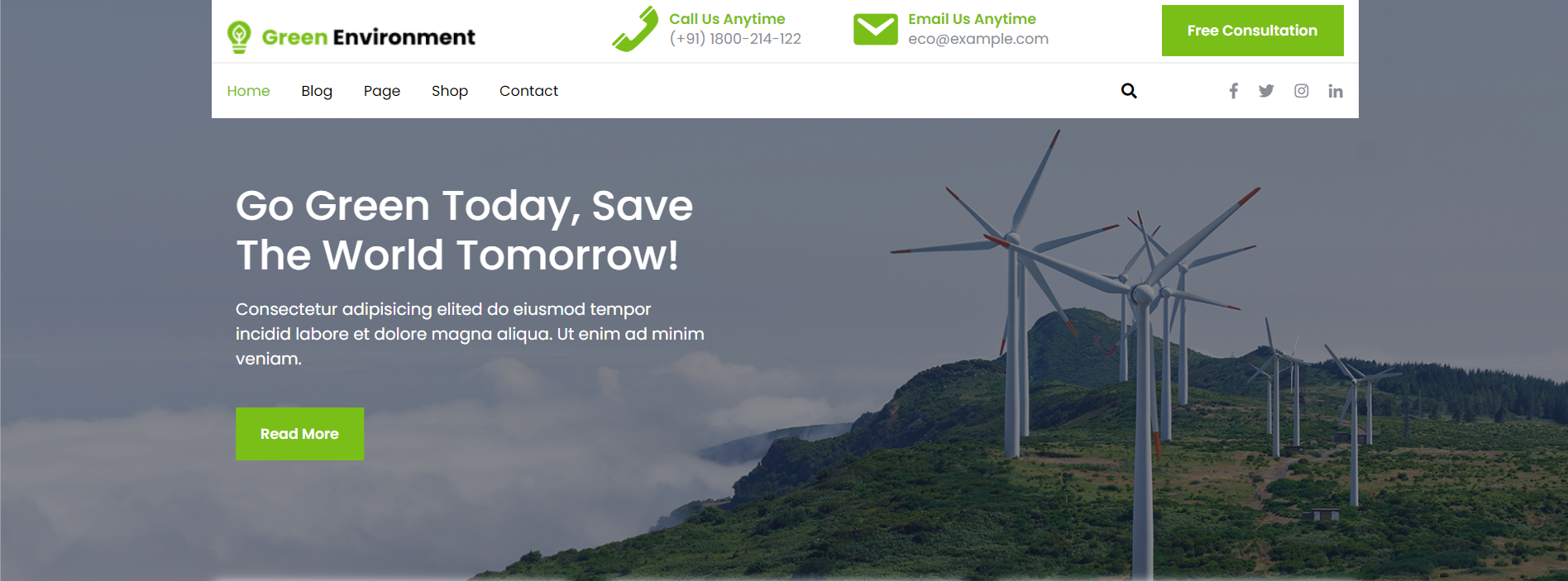
Green Environment Theme Setup
Social Icon
In order to proceed with Theme social icon, You can set top header text and social icons , so follow the below steps.
In the dashboard, go to Appearance -- Customize -- Theme Options -- Header Settings
You can set icon and text of header. You can choose from this options for each header settings.
You can set button text of header . You can set also link of button as per your choice . You can choose from this options for each header settings.
In front end, it will look like this.

Logo Setup
In order to proceed with Theme Logo setup, you can set site title and tagline, follow the below steps.
In the dashboard, go to Appearance -- Customize -- Site Identity -- Set Title and Tagline You can also make the tagline hidden.
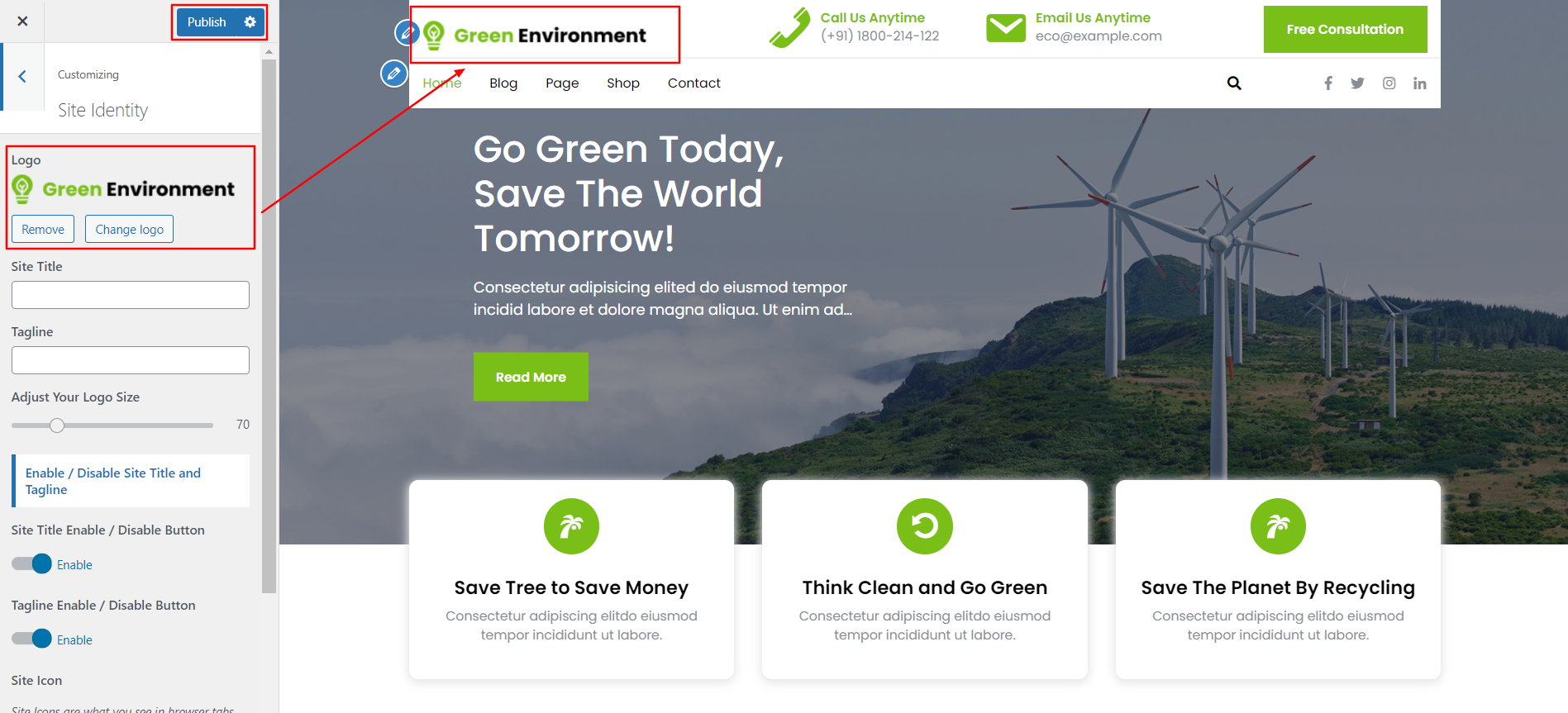
In front end, it will look like this.

Slider Section
Fetch Categories
This screen is divided into 2 sections, the Add New Category and category table sections.
All of the categories are listed in this table. Categories are organized alphabetically and hierarchically.
Follow the below steps to setup Category Settings.
In the dashboard, go to Posts -- Categories -- Add New
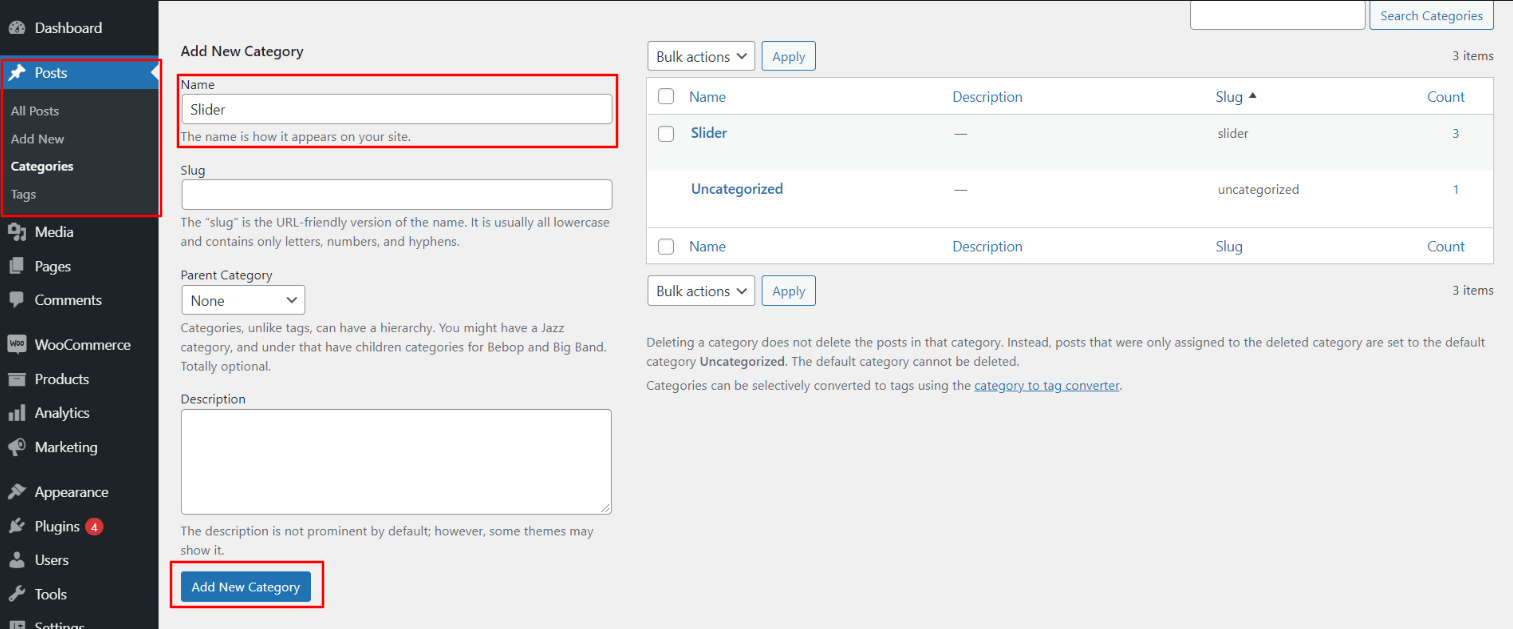
Once you have done with this you will see the categories on your theme customize.
In this section, you have to add new category for each post.
Fetch Post
In the dashboard, go to Posts -- Add New

In order to proceed with Post Settings, You can set post title and content. And Select which Category you want this post to show.
Follow the below steps to setup Post Settings.
In the dashboard, go to Posts -- Add New
You can make multiple posts for category.
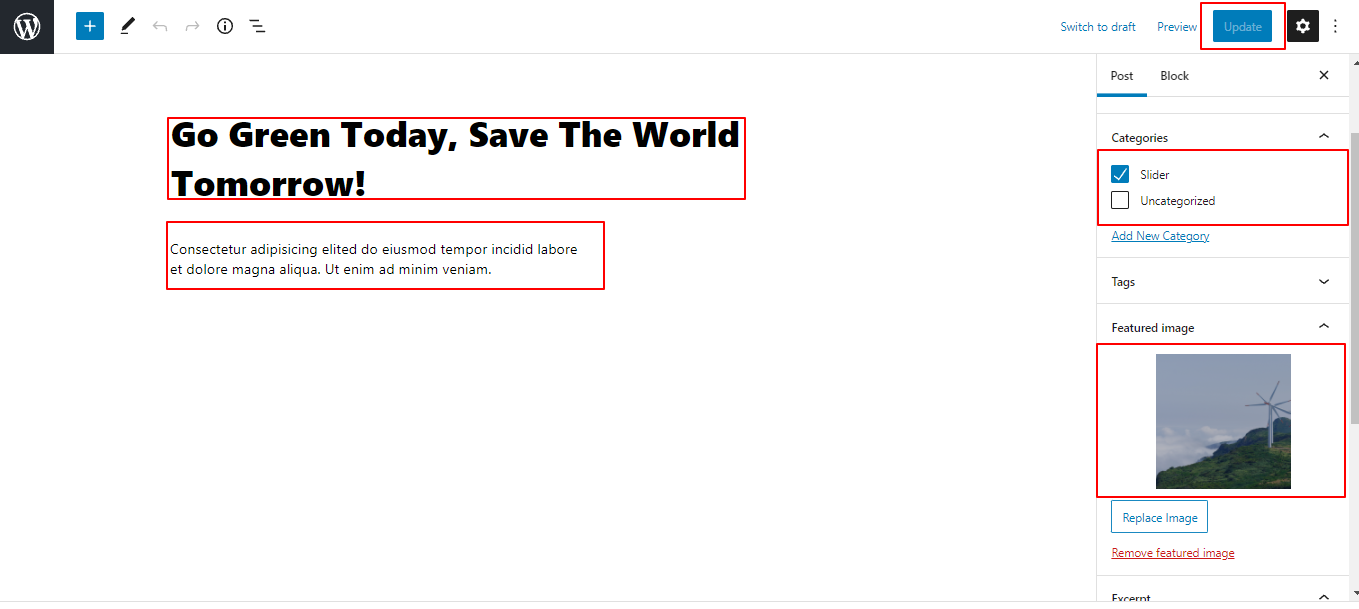
Once you have done with this you will see the post on your front page.
Slider Settings
In order to proceed with Theme Slider Settings , you can set slide show , follow the below steps.
In the dashboard, go to Appearance -- Customize -- Theme Options -- Slider Settings
Select number slides to show, then select the category which you have to show on slider.
Set the slider extra title. You can choose from this options for each slider option.
You can set button text and url. You can choose from this options for each slider option.
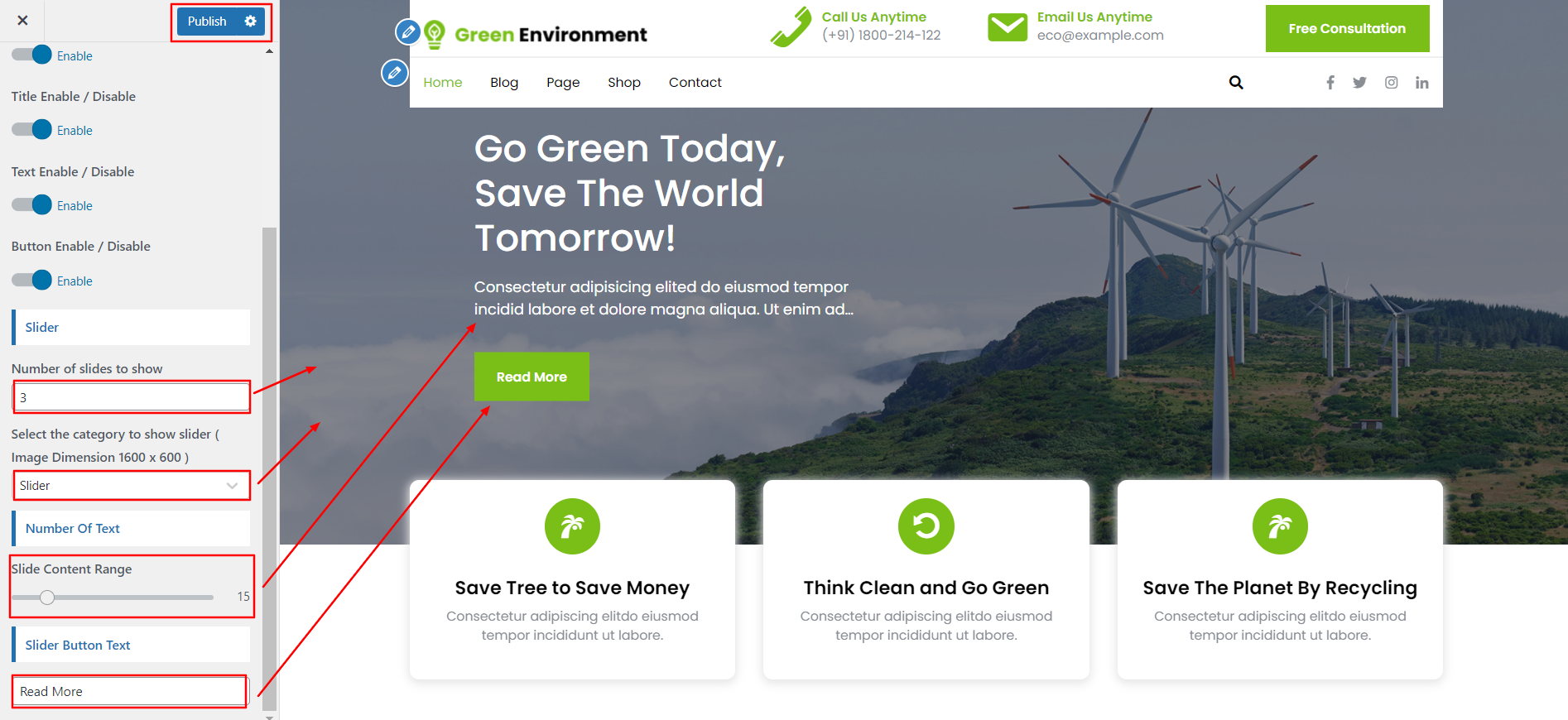
In front end, it will look like this.
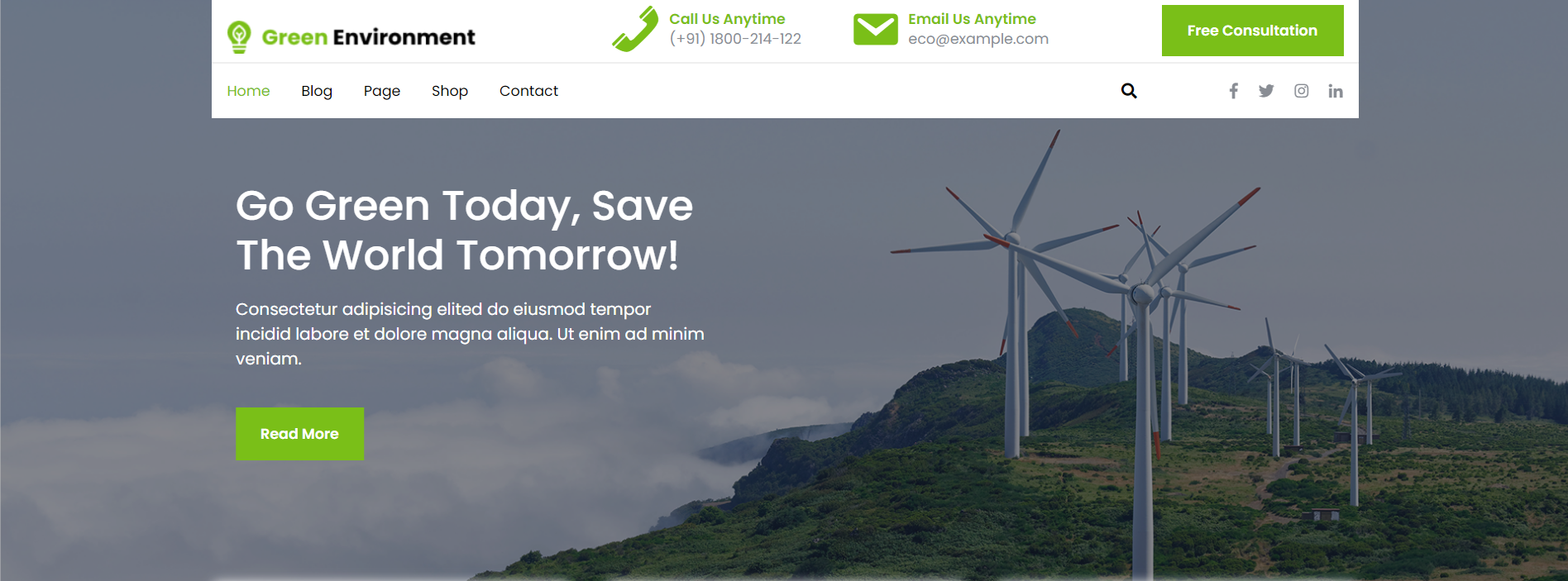
Our Features Section
Our Features Settings
In order to proceed with Our Features Settings follow the instructions given below.
In the Dashboard, go to Appearance -- Customize -- Theme Options -- Our Features Settings
You can choose from this options for each Our Features settings.
You can select number of our features to show in section. You can select the icons . You can set title and content of our features. You can select the options for each our features settings.

In front end, it will look like this.
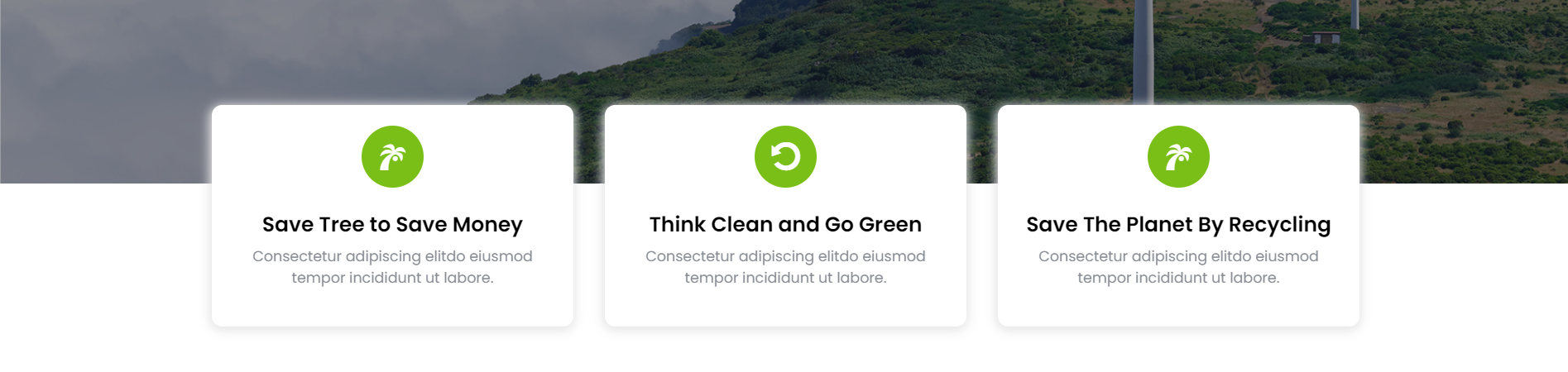
About Us Section
Setup About Us Page
The options of this page template (like sections location, disabling sections, number of posts they display) can be controlled it.
To design a home page, follow these steps.
1. Make a page to set the template: Go to Dashboard Pages -- Add New Page

Name it "home" or anything as you like. Then, from the template dropdown, pick "front page template".
The Page Attributes section provides your page a parent page and a template.
1. Make a page to set the template: Go to Dashboard Pages -- Add New Page

In order to proceed with About Us Section follow the instructions given below.
In the Dashboard, go to Appearance -- Customize -- Theme Options -- About Us Settings
You can set heading and content for section.You can choose from this options for each about us settings.
You can select page dropdown to display about us choose from this options for each about us settings.
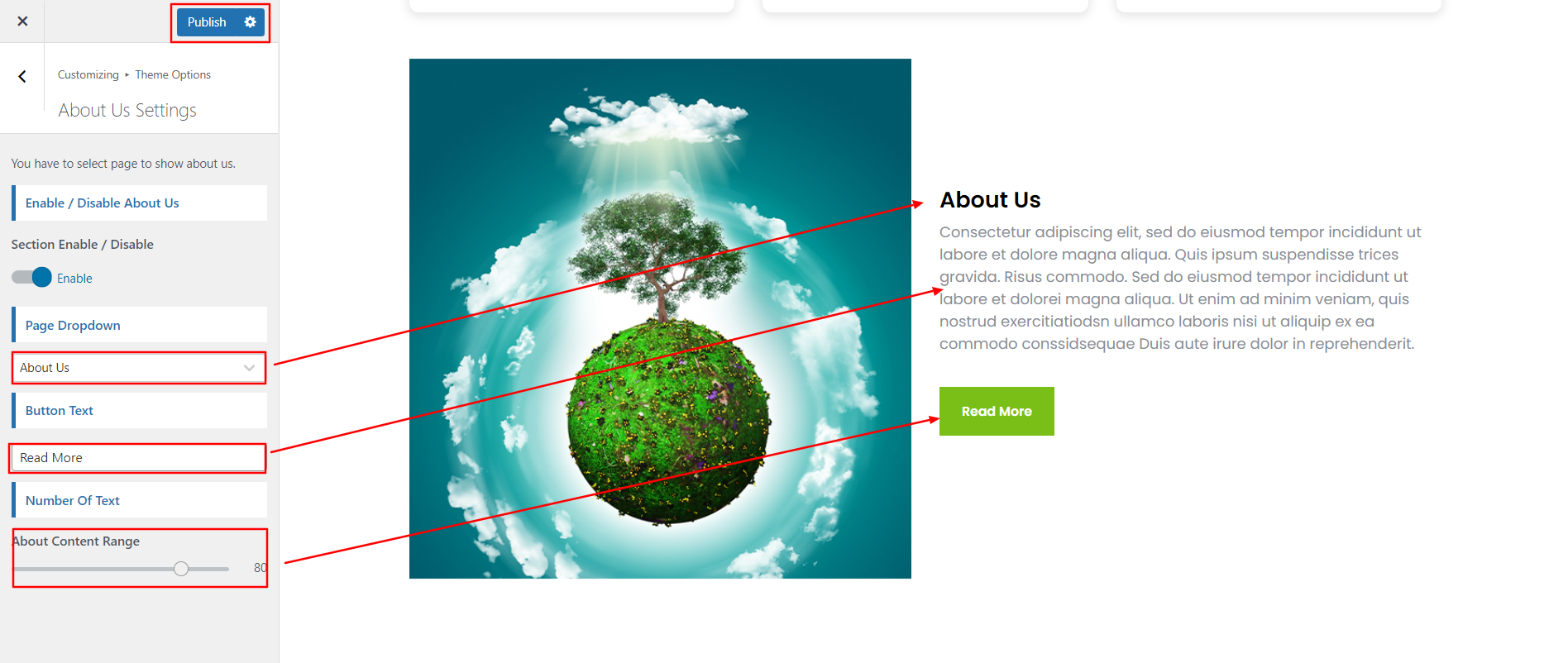
In front end, it will look like this.
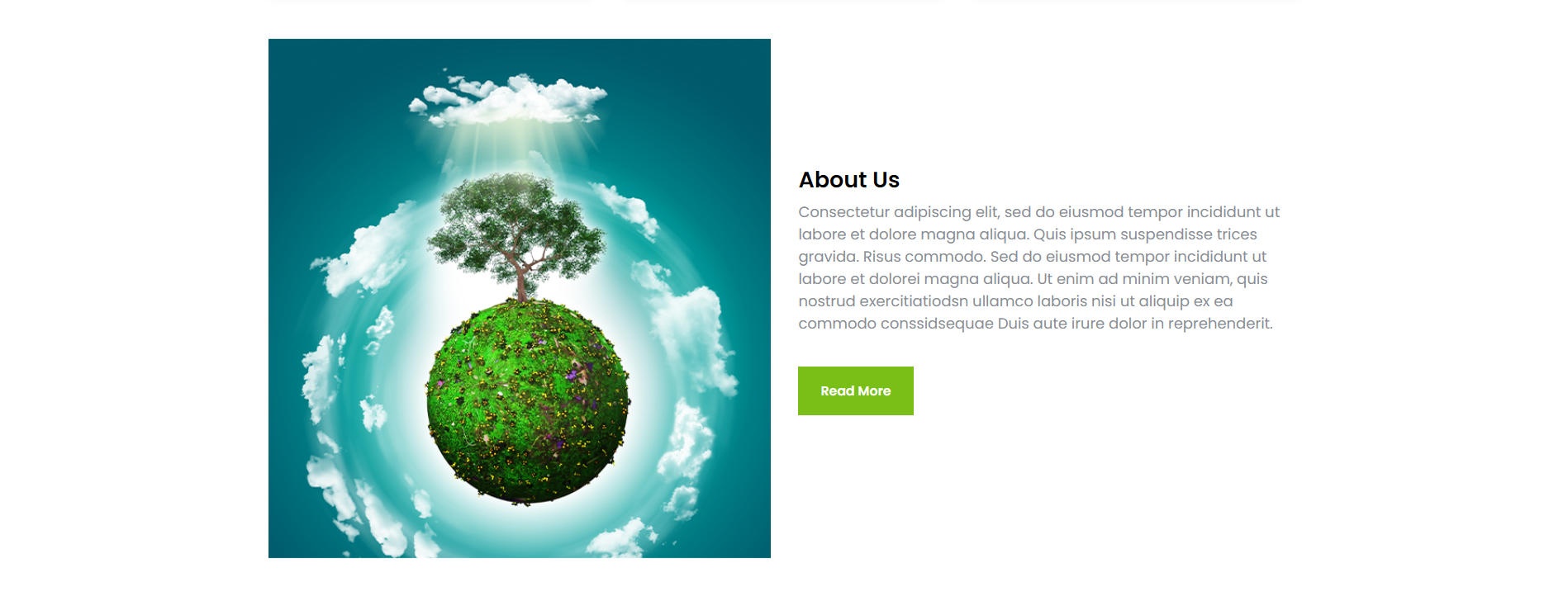
Setup Footer Section
There are four columns in the footer. Any widget can be added there..
1. In the dashboard, go to Appearance -- Widgets
To add widgets to the footer, see the screenshot below.
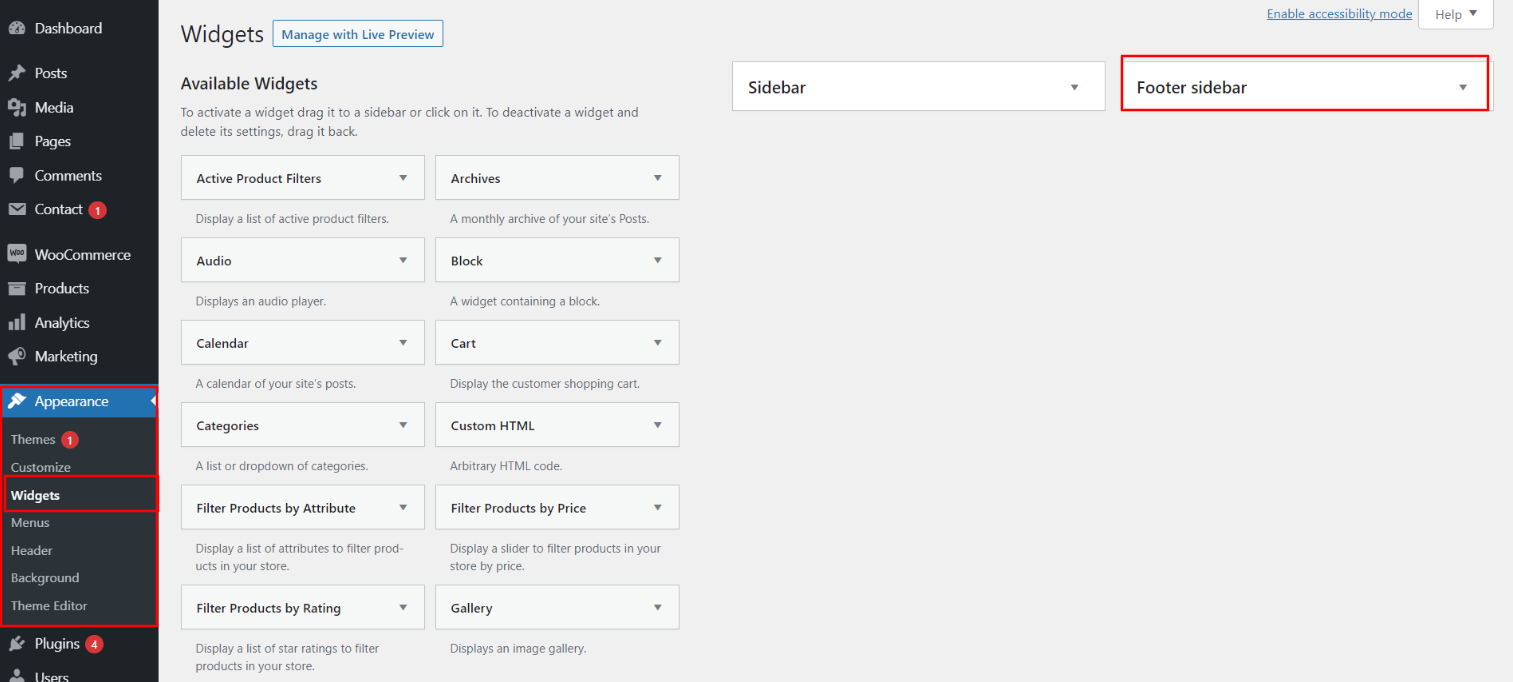
You can add footer coloumns, for that you need to select widgets like text, image, gallery, etc which allows you to add text or image as per your choice with ease.
In order to manage content for footer and add some widgets, navigate to, follow the below steps.
2. In the dashboard, go to Appearance -- Widgets -- Footer Sidebar
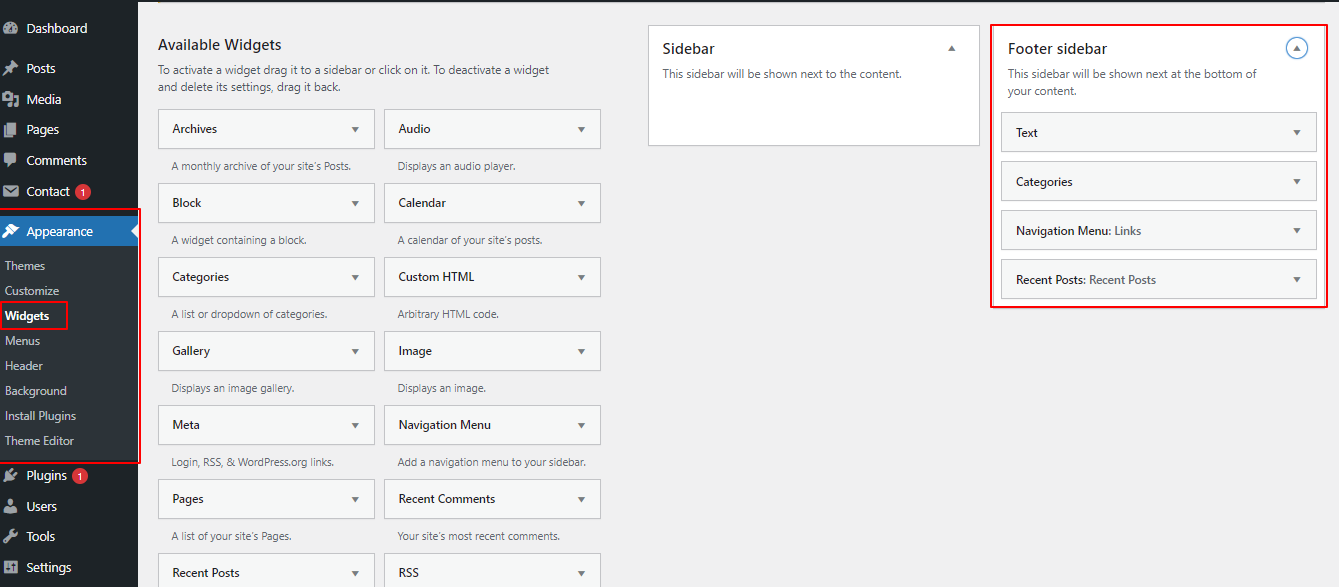
Your footer will appear like this once you have added widgets to it.
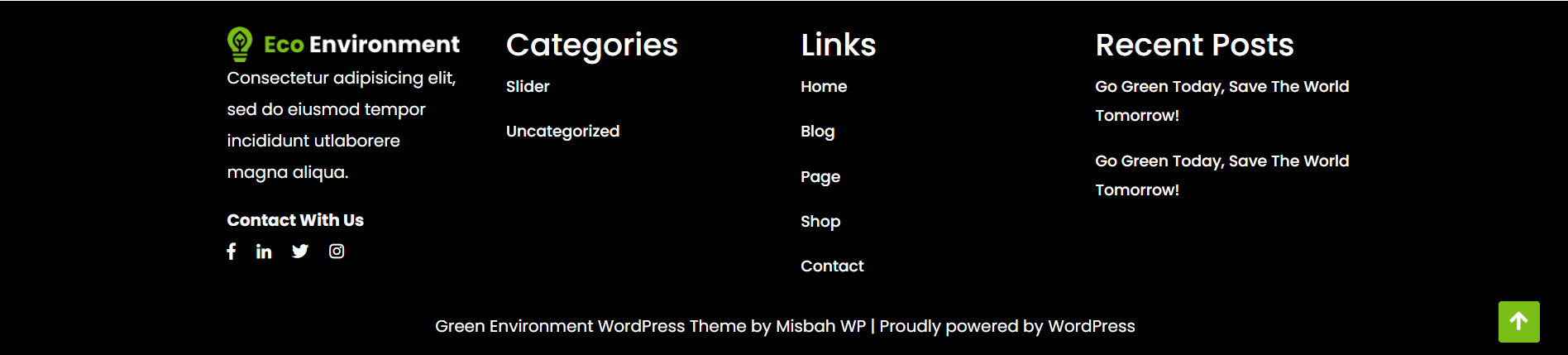
Footer Copyright Text
In order to proceed with footer Settings, You can fill the copyright content to footer copyright Settings.
5. In the dashboard, go to Appearance -- Customize -- Theme Options -- Footer Copyright Setting
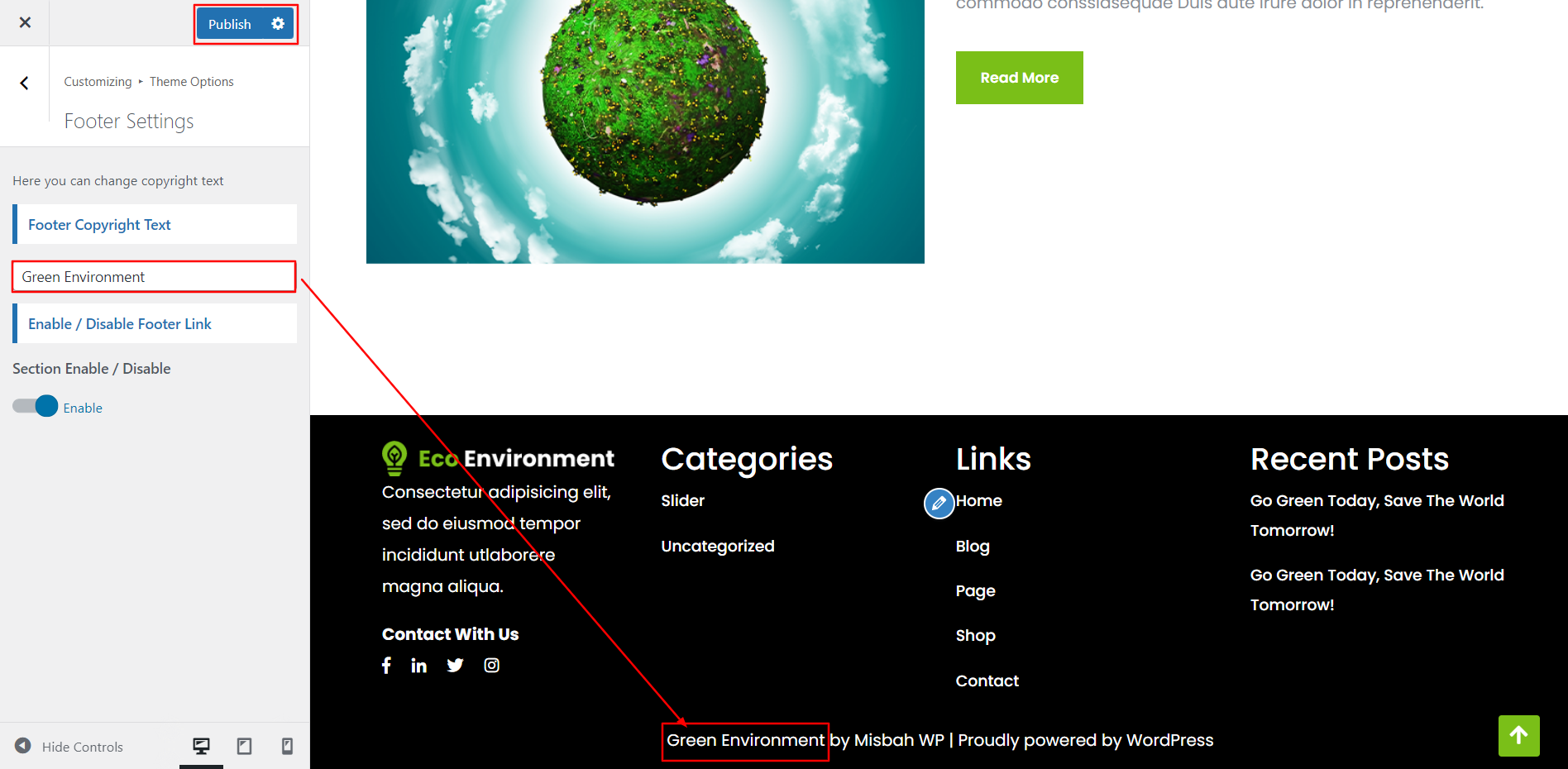
In front end, it will look like this.