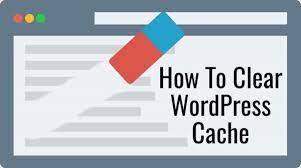One of the most important aspects of website maintenance is clearing your cache regularly. A cache is a temporary storage location for files that are accessed frequently. Caching helps to improve website performance by reducing the time it takes to load pages.
WordPress websites are particularly prone to caching issues because of the way the platform works. In this article, we will show you how to clear your WordPress cache in 5 simple steps.
How To Clear Your Cache In WordPress
Clearing your WordPress cache is essential for keeping your website efficient and up-to-date. Here’s how to do it in 5 simple steps.
Step 1: Log into your WordPress dashboard
The first step is to log into your WordPress dashboard. This can be done by visiting the URL of your website and clicking the “Login” link in the upper-right corner of the page.
Step 2: Navigate to the “Tools” section
Once you are logged in, navigate to the “Tools” section of your dashboard. This can be found in the left-hand sidebar under the “Settings” menu.
Step 3: Seect the “Clear Cache” option
From the “Tools” section, select the “Clear Cache” option. This will bring up a page that provides you with the ability to clear your website’s cache.
Step 4: Confirm the action
On the “Clear Cache” page, you will be presented with a confirmation button. Be sure to read the warning message before clicking on the confirmation button as it will delete your website’s cached files.
Step 5: Refresh the page to see the changes
Once you have clicked the “Clear Cache” button, your website’s cached files will be deleted. In order to see the changes, you need to
Must Read: The Ultimate Guide To Select A Hosting Provider
What Are The Different kinds of Caches?
The term "cache" in WordPress refers to the different types of data that are stored by the CMS in order to make your website run faster and smoother.
There are four main types of caches that WordPress uses in order to optimize the user experience:
1. Page cache – This type of cache stores static copies of your web pages on a server. Whenever a user visits your website for the first time, the page cache is used to make the website load faster by loading a pre-generated copy of the page rather than regenerating it from the ground up.
2. Object cache – Object caches are used to store more complex information such as database queries rather than static content. This makes the website more responsive and less prone to slow down due to heavy database requests.
3. Fragment cache – Fragment caches are used to store parts of a page, such as a header or footer. in order to reduce the amount of processing power required to render the page. This can be particularly useful for very large or complex web pages.
4. Transient cache– Transient caches store data in the form of ‘cookies’ which can be used to speed up the loading of dynamic content. This type of cache is commonly used for saving login sessions and tracking user activity.
By understanding the different types of caches and how they work, you can optimize your WordPress site and make it faster and
Benefits Of Clearing Your Cache
Clearing your WordPress cache can have many benefits for your website. Here are some of them:
1. Faster website loading times – When a user visits your website, their browser will request the information it needs for the page to load. Your server will then have to parse and generate the HTML from the requested data.
By using a cache, the server can return the stored HTML version of the page quicker than having to generate it from scratch. This reduces website loading times.
2. Better search engine rankings – Search engine algorithms take website loading times into account when ranking websites. The quicker your website can process and display information, the better your rank will be on search engine results pages.
Thus leading to more website traffic.
3. Reduced server strain – Similarly to how a cache helps reduce the time it takes to process a page request, it also reduces the strain on your server.
By caching parts of webpages, the server will not have to parse and generate HTML as often, reducing the strain on the server and any resulting concerns such as CPU usage and latency.
4. Lower bandwidth usage – Clearing your caching can also reduce bandwidth usage as the server will not have to serve the same data to multiple users. By servicing the same data from a cache, the requests will be sent faster, thus reducing the total overall bandwidth usage.
How Often Should You Clear Your Cache?
How often you should clear your WordPress cache depends on how active your website is. Different caching plugins have different settings and functions, so it is important to check the settings of the plugin you are using.
If you have a static website with little activity, you can clear your cache less often. For example, if you have a blog that does not receive a lot of comments or new posts are not added very often, manually clearing the cache every couple of months or when needed should be enough.
On the other hand, if you have a website that is active and constantly receiving new posts, comments, and traffic, you should look into setting up a daily or weekly schedule to clear your cache. You should also look at ways to automate the process, such as setting up an automated plugin to take care of the cache clearing. This will ensure your website is running optimally and your visitors are served the latest content.
Wrapping Up
Now that you know the basics of how to clear your WordPress cache and how often you should do it, it’s time to wrap up. Clearing your WordPress cache can help enhance your website’s performance and make your content easily accessible to your visitors. This can help create a better user experience for your readers and help your website get more organic traffic.
It is also important to remember that different caching plugins have different settings and functions, so you should always check the settings of the plugin you are using. Finally, if your website is busy, it is best to setup a schedule to clear your cache regularly. Automating the process can make sure that your website is running optimally and that your visitors are served the latest content.