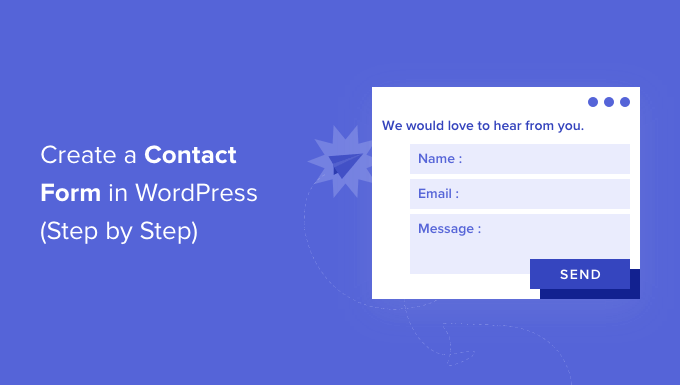
The Ultimate Guide to Creating a Professional Contact Form in WordPress
1. Introduction
Creating a professional contact form on your WordPress website is essential for establishing a strong online presence and connecting with your audience. A well-designed contact form can help you collect valuable information from your visitors, such as their name, email address, and message, which can be used to improve your business or website.
In this comprehensive guide, we will take you through the step-by-step process of creating an effective contact form in WordPress. From choosing the right plugins and form builders to designing a visually appealing form and integrating it into your website, we'll cover everything you need to know to create a professional contact form that meets your business needs. So let's get started!
2. Importance of a professional contact form
Having a professional contact form on your WordPress Themes is essential for establishing a strong online presence and connecting with your audience. It is an effective way to gather important information and feedback from your visitors, which can help improve your business or website. Additionally, a well-designed contact form can increase the likelihood of visitors engaging with your site and even converting into customers or clients.
A professional contact form should not only be visually appealing, but it should also be easy to use and navigate. Visitors should be able to quickly find and fill out the form without encountering any issues. Furthermore, the form should be optimized for mobile devices and accessible to people with disabilities.
Another key benefit of a professional contact form is that it allows you to control the types of information you receive. By specifying the fields and questions in the form, you can gather relevant data from visitors and avoid receiving spam or irrelevant messages. This can save you time and energy when responding to inquiries or processing requests.
In summary, having a professional contact form on your WordPress website is important for creating a positive user experience, gathering valuable information, and improving your online presence. With the right tools and design, you can create a contact form that meets your business needs and helps you connect with your audience.
3. How to create a contact form in WordPress?
Creating a professional contact form in WordPress is an easy process that requires minimal technical knowledge. Here are the steps to create a contact form for your WordPress website:
1. Install a contact form plugin: The first step is to install a contact form plugin that integrates with WordPress. There are several options available, with popular ones such as Contact Form 7, WPForms, and Gravity Forms.
2. Configure the plugin settings: After installing the plugin, navigate to the plugin settings and configure them to your preferences. This includes setting up email notifications, spam protection, and other settings that will optimize the functionality of the form.
3. Create a new form: Once you have configured the plugin settings, you can create a new form by adding fields such as name, email, phone number, message, etc. You can also customize the appearance of the form, including the font, color, and layout.
4. Add the form to your website: After creating the form, the final step is to embed it on your WordPress website. This can be done by creating a new page or post and adding the shortcode that comes with the plugin.
With these steps, you can create a professional contact form that will enhance the user experience on your WordPress website and help you connect with your audience. Ensure the contact form remains visible and accessible in the header or footer of your website.
4. Choosing a suitable contact form plugin
When selecting a suitable contact form plugin for your WordPress website, there are several factors to consider. Here are some tips to help you choose a plugin that meets your needs:
1. Ease of use: Look for a plugin that is easy to use and has a user-friendly interface. This will save you time and avoid unnecessary frustrations.
2. Customization options: The plugin should provide enough customization options to make the form match your website's design and branding.
3. Spam protection features: It is important to select a plugin that has built-in spam protection features to prevent spam submissions from bots.
4. Integration with third-party tools: If you use other tools for email marketing or lead generation, ensure that the plugin integrates with these tools seamlessly.
5. Support and updates: Choose a plugin that provides good customer support and regular updates. This will ensure that any issues can be resolved quickly, and the plugin remains compatible with the latest versions of WordPress.
By considering these factors, you can select a suitable contact form plugin that will meet your requirements and enhance the user experience on your WordPress website. Remember to test the plugin thoroughly before making it live on your website.
5. Designing a professional contact form
Designing a professional contact form for your website is a crucial aspect of creating a positive user experience. Here are 5 tips to help you design a professional contact form in WordPress:
1. Simplicity is Key: A simple contact form design will make it easier for users to complete the form. A cluttered form with too many fields can be overwhelming, resulting in visitors abandoning the form.
2. Use Clear Labels: Clear and concise field labels make it easier for visitors to understand the purpose of each field and provide relevant information.
3. Design for Mobile Responsiveness: With the increasing number of mobile users, it's important to design a contact form that is mobile-responsive, ensuring that it looks great and functions perfectly on all devices.
4. Branding and Visual Appeal: Your contact form should match the visual branding of your website. Use consistent colors, fonts, and design elements to create a cohesive look.
5. Clear CTAs and Instructions: Use clear and concise language to guide users on how to complete the form, including a clear call-to-action (CTA) that informs visitors of what to expect after submitting the form.
By following these tips, you can create a professional contact form that looks great, is easy to use, and enhances the user experience on your WordPress website. Remember to test the form thoroughly before making it live on your website.
6. Customizing form fields and settings
6. Customizing form fields and settings
When creating a contact form in WordPress, it is important to customize it to fit your specific needs. Here are some options for customizing form fields and settings:
1. Add or Remove Fields: Depending on the purpose of your contact form, you may want to add or remove certain fields. For example, if you are collecting customer feedback, you may want to include a rating scale question. On the other hand, if you only require a visitor's name and email address, these are the only fields you need.
2. Required Fields: Specify which fields are required in order to submit the form. Required fields are marked with a red asterisk indicating that they must be completed before the form can be submitted.
3. Field Types: Depending on the type of information you wish to collect, you can choose from various field types such as text boxes, radio buttons, drop-down menus, and checkboxes. Each field type has its own set of advantages and disadvantages, so it is important to choose the right one for your specific form.
4. Field Labels and Descriptions: Customize the labels and descriptions for each field to ensure that they are clear and concise. This will make it easier for users to complete the form accurately.
5. Submission Settings: Customize the submission settings by specifying the email address to which form submissions will be sent, as well as any confirmation messages or redirections that should appear after the form is submitted.
Customizing your contact form will not only make it more tailored to your specific needs, but it will also make it more user-friendly and increase the chances of visitors completing and submitting the form.
7. Integration with third-party tools
7. Integration with Third-Party Tools
To make your contact form even more powerful, you can integrate it with various third-party tools and services. Here are some options to consider:
1. Email Marketing Services: If you use an email marketing service such as Mailchimp, Constant Contact, or Aweber, you can integrate your contact form with these services to automatically add new contacts or subscribers to your email list.
2. Customer Relationship Management (CRM) Systems: A CRM system such as Salesforce, HubSpot, or Zoho CRM can be integrated with your contact form to automatically add new leads or contacts to your database.
3. Payment Processors: If you offer a paid service or product, you can integrate your contact form with a payment processor such as PayPal or Stripe to collect payments directly through your form.
4. Social Media Platforms: You can integrate your contact form with social media platforms such as Facebook or Twitter to make it easier for users to contact you through those channels.
5. Google Analytics: By integrating your contact form with Google Analytics, you can track form submissions and user behavior on your website.
Integrating your contact form with these third-party tools can save you time and streamline your workflow. It also provides a better user experience for your visitors and enhances the overall functionality of your website.
8. Securing the contact form
8. Securing the Contact Form
While creating a professional contact form is essential for any WordPress website, it’s also important to ensure that it’s secure. Here are some tips to help secure your contact form and protect user data:
1. Use a Captcha or ReCaptcha – Adding a captcha or reCaptcha to your form can help prevent spam entries and protect your website from bots.
2. Enable HTTPS – Enabling HTTPS encrypts the data transmitted between the user and your server, which can help protect users’ information.
3. Limit Form Access – Limiting access to your form can help prevent unauthorized users from submitting entries or accessing user data.
4. Regularly Update Plugins and WordPress version – To prevent exploitation of vulnerabilities, make sure to keep your plugins and WordPress version updated.
5. Utilize Form Data Encryption – Encrypting your form data can add an additional layer of protection and ensure user data is secure.
Taking these steps to secure your contact form can help avoid potential data breaches and protect users' sensitive information. Always prioritize the security of your website to ensure the trust and safety of your users.
9. Testing your contact form
9. Testing Your Contact Form
Once you have created a professional contact form for your WordPress website, it’s essential to test it thoroughly before making it live. Testing will help ensure that users can submit their information without any issues and that you receive their messages.
Here are some key steps you can take to test your contact form:
1. Check Form Functionality – Ensure that all fields and buttons on your contact form are working correctly. Test the form multiple times and with different types of submissions to be sure.
2. Test Error Messages – Make sure your contact form displays error messages when required fields are left blank or when there are other submission issues.
3. Test Email Notifications – Make sure that you receive notifications when someone submits a message through your contact form. Test the email notification settings and message content.
4. Test Auto-Responder – If you have set up an auto-responder, test it to make sure it’s working as expected.
5. Perform Mobile Testing – Test the contact form on a mobile device to ensure it’s properly optimized for mobile users.
6. Check for Spam – Make sure that your contact form is not being used to send spam messages by analyzing the content of the messages received.
By testing your contact form thoroughly, you can ensure that it functions as intended, and that you are able to receive messages from interested parties. Remember to test your form regularly to ensure it remains secure and functional over time.

