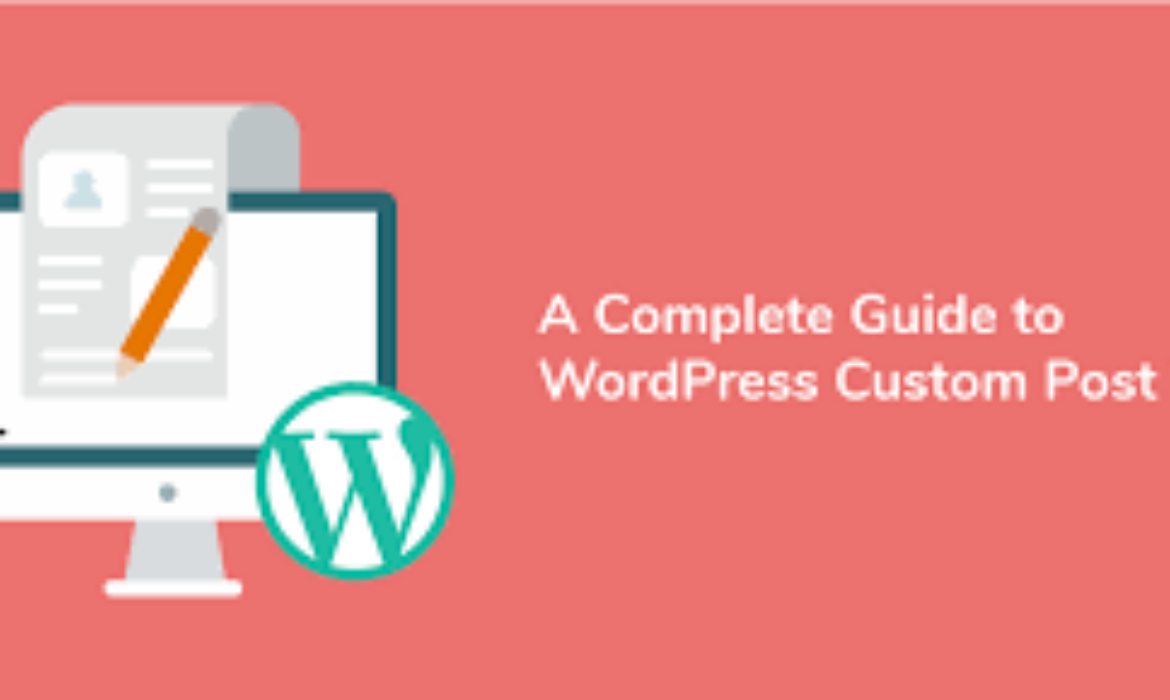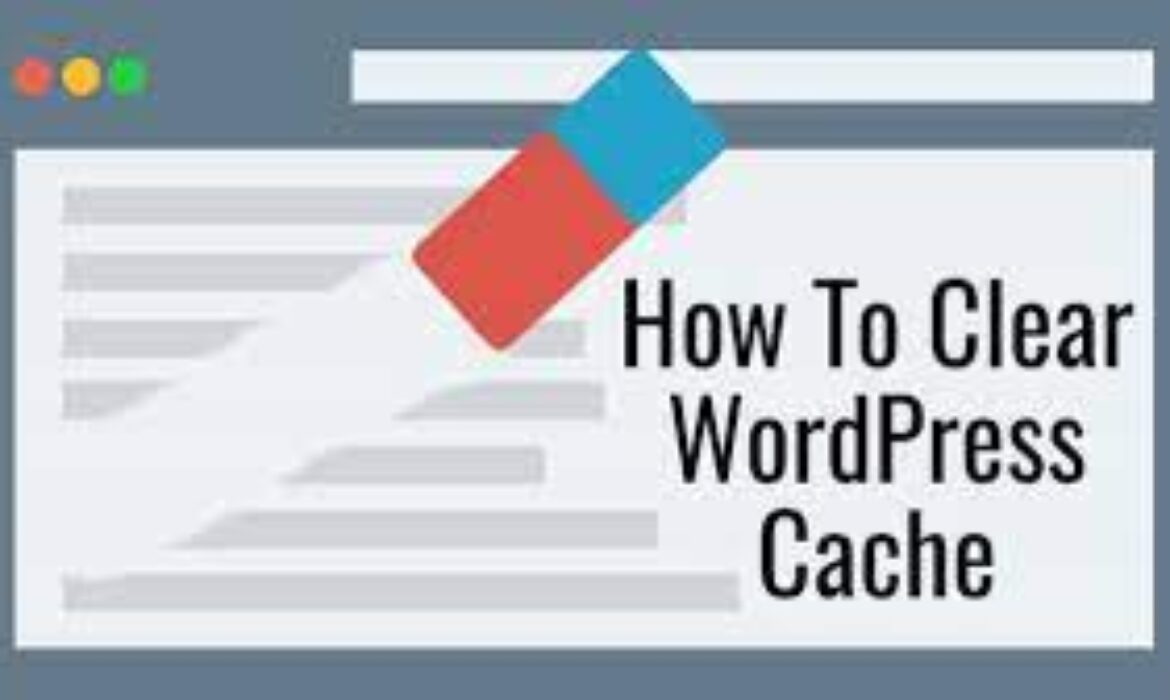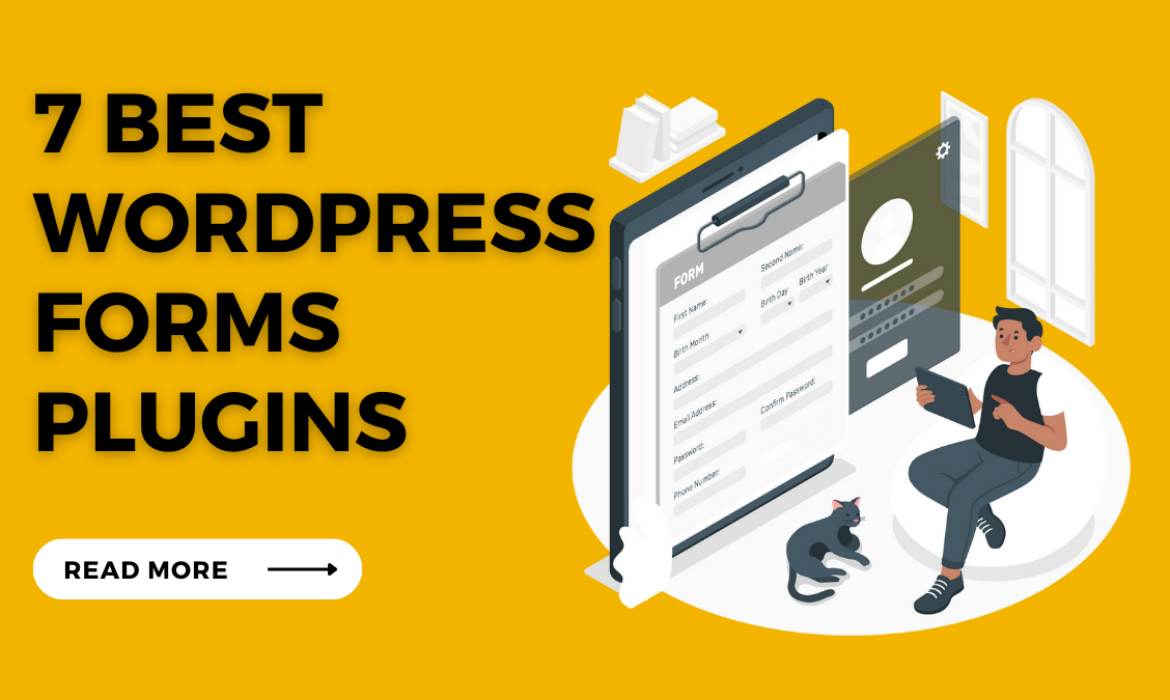10 Must-Have WordPress Quiz Plugins to Engage Your Audience
WordPress is one of the most popular platforms for creating websites and engaging with audiences. With the addition of quiz plugins, site owners can easily create fun and interactive quizzes that can help increase engagement and drive traffic. However, with so many options to choose from, it can be challenging to know which quiz plugins are worth investing in. To help you make the best decision, we have compiled a list of the top 10 must-have WordPress quiz plugins for engaging your audience. Keep reading to learn more about these powerful tools and how they can enhance your website!
Why are WordPress quiz plugins important?
WordPress quiz plugins are essential for website owners who want to increase their audience engagement and drive traffic to their site. By incorporating quizzes, site owners can make their content more interactive and fun, providing users with an enjoyable experience while they learn or interact with the brand.
The benefits of using quiz plugins for your WordPress site are numerous, including:
1. Increased User Engagement – Quizzes can be fun, educational, and interactive, leading to higher user engagement.
2. Enhanced Brand Awareness – Creating quizzes that relate to your brand or industry can help to increase brand awareness and establish your business as an authority in the field.
3. Improved Site Traffic – Quizzes tend to be shareable, meaning that they can easily go viral and drive more traffic to your website.
4. Better User Data Collection – Quiz plugins can help collect valuable user data, such as email addresses or user preferences, that can be used to tailor your content and marketing efforts.
5. Higher Conversion Rates – Quizzes can effectively lead users down the sales funnel, leading to higher conversion rates and increased revenue.
Overall, incorporating quiz plugins into your WordPress site is crucial for staying competitive in today’s digital landscape. With so many options available, it is essential to select the right plugins that align with your goals and audience preferences.
Top 10 WordPress quiz plugins for engaging your audience
1. Quiz and Survey Master – This plugin allows for customizable quizzes and surveys with various question types, ability to display results, and email notifications for completed quizzes.
2. WP Quiz – This plugin offers a simple and user-friendly interface for creating quizzes with various design options and the ability to display quizzes in different formats.
3. LearnDash Quiz Builder- This plugin is perfect for those running an e-learning platform. It offers advanced quiz creation and management tools such as progress tracking, question randomization, and user feedback.
4. Formidable Forms Quiz Maker – This plugin allows you to create quizzes within a form and offers conditional logic, scoring, and the ability to add images and videos to your quiz questions.
5. Interact Quiz Maker – This plugin offers a drag and drop interface to create engaging quizzes with customizable designs and the ability to embed results on social media.
6. Opinion Stage – This plugin offers various types of quizzes, including trivia, personality tests, and polls. It also offers advanced analytics and the ability to customize every aspect of the quiz.
7. Thrive Quiz Builder – This plugin allows for fully customizable quizzes with various quiz types and the option to display results in different formats.
8. Quiz Cat – This plugin offers easy-to-use features such as customizable quiz design, question randomization, and the ability to display results on social media.
9. ARI Stream Quiz – This plugin offers a unique way to engage audience members with stream quizzes that scroll horizontally and display in real-time.
10. HD Quiz – This plugin offers a simple and user-friendly interface for creating quizzes with customizable design options and responsive formats for mobile devices.
With the numerous quiz plugins available for WordPress, it’s important to select the ones that fit your brand, audience, and goals. Incorporating quizzes into your website can not only increase user engagement but also drive traffic and conversion rates.
WP Quiz – Best Quiz Plugin for Beginners
If you’re new to WordPress and looking to incorporate quizzes into your website, these four WP Quiz plugins are great options for beginners:
1. Quiz Master Next – This plugin allows you to create customized quizzes with various question types, customizable designs, and the ability to display results. It also has a user-friendly interface.
2. WP Quiz Maker – This plugin offers an intuitive interface for creating quizzes with different question types and customizable designs. It also allows you to add images and videos to your questions.
3. Gravity Forms Quiz Add-On – This plugin integrates quizzes with the popular Gravity Forms plugin. It offers various question types, scoring options, and email notifications for completed quizzes.
4. Quiz and Survey- This plugin allows for customizable quizzes and surveys with various question types, ability to display results, and email notifications for completed quizzes. It is a user-friendly plugin that is perfect for beginners.
No matter which WP Quiz plugin you choose, incorporating quizzes into your website can boost user engagement and drive traffic and conversions.
Quiz and Survey Master – Most Comprehensive Quiz Plugin
If you’re looking for a comprehensive plugin to create engaging quizzes and surveys on your WordPress website, Quiz and Survey Master is the perfect choice. This powerful plugin offers an array of features that can help you create dynamic quizzes and surveys even if you have no coding knowledge.
Quiz and Survey Master allows you to create various question types, including multiple-choice, true/false, fill in the blanks, and more. You can customize your quiz or survey by adding images and videos, changing colors, and fonts. Results can be displayed instantaneously with a detailed breakdown of scores, and email notifications can be set up to notify both organizers and participants of the completion of a quiz.
Additionally, Quiz and Survey Master offers a variety of add-ons to make your quizzes even more interactive, such as countdown timers, social media sharing, and custom certificates. You can also create leaderboards to promote a competitive spirit among participants.
Overall, Quiz and Survey Master is an excellent choice for bloggers, educators, and marketers looking to engage their audience with interactive quizzes and surveys.
ARI Stream Quiz – Best Quiz Plugin for Interactive Lists
If you want to engage your audience and attract more visitors to your website, ARI Stream Quiz is the perfect plugin for you. This quiz plugin allows you to create interactive quizzes that can be embedded in lists, which is a great way to keep your audience entertained and engaged.
ARI Stream Quiz is easy to use and comes with a variety of features that make creating quizzes fun and enjoyable. You can choose from multiple quiz types, including personality quizzes, trivia quizzes, and more. The plugin also supports multiple languages, which is great if you have an international audience.
ARI Stream Quiz offers a variety of customization options, including adding images, videos, and different question types. You can also customize the look and feel of your quiz using the built-in theme customizer. The plugin also supports social sharing, which is a great way to reach a wider audience.
Overall, ARI Stream Quiz is an excellent choice for bloggers, marketers, and educators looking to engage their audience with interactive quizzes embedded in lists. With its easy-to-use interface and powerful features, this plugin is a must-have for anyone looking to create engaging content for their website.
Thrive Quiz Builder – Best Quiz Plugin for Marketers
Thrive Quiz Builder is a top-notch quiz plugin designed specifically for marketers. Its easy-to-use interface and powerful features make it an ideal tool for creating highly engaging quizzes to drive traffic, generate leads, and boost conversions.
This plugin comes with more than 200 quiz templates that you can use to create different types of quizzes, including personality quizzes, knowledge quizzes, and more. You can also customize your quizzes by adding images, videos, and other multimedia elements to make them more engaging.
Thrive Quiz Builder also offers a range of advanced features, such as A/B testing, lead generation forms, and analytics tracking, which allow you to test and optimize your quizzes for maximum engagement and conversions. And with its built-in social sharing options, you can easily share your quizzes on social media to reach a wider audience and drive more traffic to your website.
In addition, Thrive Quiz Builder integrates seamlessly with several popular marketing and email automation platforms, such as Mailchimp, Aweber, and Zapier, making it easy to incorporate your quiz results into your marketing campaigns.
All in all, if you’re a marketer looking to create highly engaging quizzes and drive more conversions, Thrive Quiz Builder is the best quiz plugin for you. With its powerful features and intuitive interface, it’s a must-have tool for any marketer looking to take their website to the next level.
HD Quiz – Best Quiz Plugin for Customization
If customization is your top priority when it comes to quiz plugins, then HD Quiz is the best option for you. This plugin offers a wide range of customization options for your quizzes, allowing you to create visually appealing and interactive quizzes that engage your audience.
HD Quiz offers a variety of question types, including multiple choice, true or false, and open-ended questions. You can also customize the layout and design of your quizzes with different backgrounds, colors, and fonts. Additionally, you can include images, videos, and audio files to make your quizzes more interactive.
One of the unique features of HD Quiz is its ability to create conditional branching based on quiz answers. This means that you can direct users to specific questions or outcomes based on their answers to previous questions, creating a more personalized and engaging quiz experience.
HD Quiz also offers a range of customizable options for sharing your quizzes, such as social media sharing buttons and embed codes for your website. And with its built-in analytics tracking, you can easily monitor the performance of your quizzes and optimize them for better engagement and conversions.
Overall, if you value customization and want to create engaging and personalized quizzes for your audience, HD Quiz is the best quiz plugin for you. Its powerful customization options and user-friendly interface make it a must-have tool for any website looking to drive engagement and boost conversions.
Forminator – Best Quiz Plugin for Gamification
If you want to create quizzes that not only educate but also entertain your audience, Forminator is the top choice for you. This powerful plugin offers a range of gamification features, such as leaderboards, badges, and rewards, that make quizzes more engaging and interactive.
Forminator offers a simple drag-and-drop interface that allows you to easily add different question types, including multiple choice, true or false, and open-ended questions, to your quizzes. You can also customize the layout and design of your quizzes to match your brand or website.
One of the biggest advantages of Forminator is its gamification features. You can create leaderboards to show the top performers, award badges for achievements, and offer rewards to incentivize completion of the quiz. This creates a fun and competitive environment for your audience, leading to higher engagement and participation.
Forminator also offers integration with multiple third-party tools, such as Mailchimp and PayPal, to help you collect leads or payments for your quizzes. And with its responsive design, Forminator ensures that your quizzes look great on all devices, from desktops to mobile phones.
Overall, if you want to make your quizzes more interactive and engaging by adding gamification features, Forminator is the best quiz plugin for you. Its user-friendly interface, customizable options, and gamification features make it an essential tool for any website looking to increase audience engagement and retention.
10. Quiz Cat – Best Quiz Plugin for Presentation
If you are looking for a quiz plugin that is easy to use and offers visually appealing quizzes, Quiz Cat should be your go-to choice. With Quiz Cat, you can create engaging quizzes with a range of question types, such as multiple choice, open-ended, and true or false.
The plugin allows you to customize the appearance of your quizzes, including the font, color, and background to match your website’s branding. You can also add images and videos to your quizzes to make them more interactive and engaging.
One of the unique features of Quiz Cat is its ability to generate lead capture forms within your quizzes. This means that you can collect valuable information about your audience while they participate in your quizzes. You can also integrate with third-party tools, such as Mailchimp and Aweber, to automate your lead capture process.
Quiz Cat also offers flexible display options, such as embedding the quiz into a post or page or displaying it as a pop-up. This allows you to present your quiz visually and attractively, making it more likely that your audience will participate.
Overall, if you are looking for a quiz plugin that emphasizes presentation and user-friendliness, Quiz Cat is the best choice. Its customization options and lead capture feature make it an effective tool for engaging and retaining your audience.
8 Criteria To Consider When Choosing The Best Hosting Site For WordPress
WordPress is one of the most popular content management systems (CMS) on the internet, powering over 40% of all websites. When it comes to hosting your WordPress site, choosing the right web hosting provider can be a daunting task. There are dozens of hosting companies to choose from, each offering a range of plans with different features and prices.
To make the decision easier, we’ve compiled a list of 8 criteria that you should consider when choosing the best hosting site for WordPress. From performance and reliability to support and security, we’ll cover everything you need to know to make an informed decision. Keep reading to learn more about how to find the perfect hosting provider for your WordPress site.
Hosting Site For WordPress – 8 Things To Consider
Speed and Performance
When choosing a hosting site for your WordPress website, speed and performance are two of the most critical factors to consider. Your website’s loading time impacts not only user experience but also your search engine ranking. Here are some criteria to consider when evaluating the speed and performance of hosting providers:
1. Server location – Choose a host provider with servers in locations closest to your target audience to reduce latency and improve loading speed.
2. Uptime guarantee – Look for a hosting service that offers a 99.9% uptime guarantee to ensure maximum availability and minimal downtime.
3. Page load speed – Check the average page load speed of the provider’s websites through third-party tools to ensure fast delivery of your content.
4. Server resources – Check if the hosting provider offers scalable resources to manage traffic spikes and ensure faster website performance.
5. Caching and CDN – Look for hosts that offer caching and content delivery networks (CDNs) to increase website speed and reduce latency.
6. PHP version and database optimization – Opt for hosting providers that support the latest PHP version and offer database optimization tools to improve website performance.
7. Server hardware – Look for hosting providers that use the latest hardware for servers to ensure faster processing speeds.
8. SSL certificate – Choose a hosting provider that includes an SSL certificate to ensure secure website transactions and improve search engine visibility.
Consider these factors when selecting a hosting provider for your WordPress site to ensure optimal performance, speed, and reliability.
Security
Security Considerations When Choosing a Hosting Site for WordPress
In addition to speed and performance, security is a crucial criterion to consider when selecting a hosting site for your WordPress site. Ensuring the security of your website can protect you, your users, and your business from various cyber threats. Here are some security considerations to keep in mind when choosing a hosting provider:
1. Backup and recovery – Look for hosting providers that offer daily backups and reliable recovery options to safeguard against data loss in case of any security breaches.
2. Malware protection – Choose hosts that offer malware scanning and removal tools to detect and eliminate harmful software that can compromise your website security.
3. SSL certificate – It is essential to choose a hosting provider that provides an SSL certificate to encrypt the data transmitted between your website and users and create a secure browsing experience.
4. Firewall protection – Consider hosts that offer firewall protection to prevent unauthorized access, hacking attempts, and spam attacks.
5. Two-factor authentication – Opt for a hosting provider that offers two-factor authentication to add an extra layer of security for accessing your website and its backend.
6. Regular updates – Make sure your hosting provider updates the systems and applications regularly to fix vulnerabilities and ensure website security.
7. Support – Look for a hosting provider that provides round-the-clock support to assist you in case of any security-related issues.
Before choosing a hosting provider for your WordPress site, assess their security measures and ensure they offer reliable protection against cyber threats, providing you peace of mind and your users with a safe browsing experience.
Scalability
Scalability Considerations When Choosing a Hosting Site for WordPress
The scalability of a hosting site for your WordPress website is another critical criterion to consider. As your website grows, you need a hosting provider that can accommodate the increased traffic and resource usage. Here are some scalability considerations to keep in mind when choosing a hosting provider:
1. Server resources – Look for hosting providers that offer flexible and scalable server resources that can adjust to your website’s needs. This includes features like CPU, RAM, storage, and bandwidth.
2. Load balancing – Consider hosting providers that offer load balancing to distribute traffic evenly across multiple servers to prevent website slowdowns and crashes during traffic spikes.
3. Content Delivery Network (CDN) – Opt for a hosting provider that offers a CDN to cache and deliver content from servers closest to the user’s location, reducing website load time and improving user experience.
4. Growth potential – Choose a hosting provider that can provide room for growth and expansion as your website scales up. This includes the ability to upgrade your hosting plan seamlessly and add new features as needed.
Before choosing a hosting provider for your WordPress site, assess their scalability features to ensure they can handle your website’s current and future demands without compromising performance or user experience. Scalability should be a major consideration for any business or website looking to expand its online presence.
Customer Support
Customer Support: A Vital Factor in Choosing the Best Hosting Site for WordPress
When choosing a hosting site for your WordPress website, one significant factor to consider is the quality of customer support available. Your website’s reliability and uptime are critical for business and personal use, and when issues arise, you want to have reliable support available to resolve the problem promptly. Here are five customer support considerations you should keep in mind:
1. Availability – Ensure the hosting provider offers 24/7 support, so you can get help when you need it, regardless of the time of day.
2. Communication Channels – Check if the hosting provider offers various communication channels such as live chat, phone support, email support, or a ticketing system. Choose a provider that provides your preferred mode of communication to ensure rapid and effective support.
3. Technical Expertise – The quality of support depends entirely on the expertise level of the customer support team. Look for a hosting provider that employs a technically proficient customer support team that can handle technical issues effectively.
4. Response Time – Response time is one of the most critical factors in assessing the hosting provider’s support performance. Check their average response time for support queries to ensure it meets your requirements.
5. Knowledge Base and Community Forums – Before contacting customer support, you may find answers to your questions from the knowledge base and community forums. The hosting provider should have a searchable knowledge base and active community forums full of helpful information.
In conclusion, when choosing the best hosting site for your WordPress website, the quality of customer support can make all the difference. Ensure that the hosting provider offers reliable and efficient support through multiple communication channels, has technical expertise, and quick response time. A good hosting provider will also provide a comprehensive knowledge base and community forums to give you additional support options.
Pricing
6 Criteria to Consider When Evaluating WordPress Hosting Pricing
When choosing a hosting site for your WordPress website, pricing is a critical factor to consider. Various hosting providers offer different pricing packages, which can range from free to expensive, depending on your website’s size and complexity. Here are six criteria to evaluate when comparing WordPress hosting pricing:
1. Plan Tier and Features – Consider what features are included in each pricing plan. Some providers offer cheaper pricing plans but with limited features, while others provide more comprehensive packages with premium features. Consider what your website needs and choose an appropriate package accordingly.
2. Renewal Rates – It’s essential to evaluate the renewal rates of the pricing plans. Some providers attract customers with low introductory rates, which renew at much higher prices.
3. Contract Length – Consider the length of the contract and whether it’s a month-to-month plan or a long-term commitment. Long-term plans may offer significant savings, but they also mean fewer options to switch providers if you’re dissatisfied.
4. Server Location – Check where the hosting provider’s servers are located. Hosting your website closer to your target audience will improve its loading speed, which can increase customer satisfaction and improve search engine rankings.
5. Add-On Services – Hosting providers often offer add-on services, such as website backups, SSL certificates, and security features, for additional charges. Determine which add-ons are necessary for your website.
6. Scalability – Consider the pricing plan’s scalability, and whether it provides enough room for growth. As your website grows, you may require more resources, and your hosting plan should be able to accommodate it.
In conclusion, pricing is an essential factor when choosing the best hosting site for your WordPress website. Evaluate the pricing packages based on plan tiers and features, renewal rates, contract length, server location, add-on services, and scalability to make the best decision for your website and your budget.
Control Panel
Control Panel: An Important Consideration When Choosing a Hosting Site for WordPress
Along with pricing, the control panel is another critical factor that you should consider when choosing a hosting site for your WordPress website. The control panel is the interface through which website owners manage their website’s features and settings. Consider the following seven criteria when evaluating control panels:
1. User Interface – Consider the control panel’s user interface and whether it is easy to use and navigate. A user-friendly control panel can save time and frustrations for both you and your users.
2. Customizability – Consider if the control panel is customizable to your website’s specific needs. A customized control panel can help ensure that you have all the necessary tools to manage your website.
3. Security – Consider the control panel’s security features, such as two-factor authentication, to ensure that your website is secure from hackers and other cyber threats.
4. Technical Support – Consider the level of technical support provided by the hosting site through their control panel. Make sure the hosting site has knowledgeable and responsive technical support available 24/7.
5. Backup and Restore – Consider if the control panel has built-in backup and restore features to ensure that your website’s data is protected and recoverable in the event of a problem.
6. Application Installer – Consider if the control panel has an application installer that allows you to quickly and easily install popular web applications like WordPress, Drupal, or Joomla.
7. Traffic Analytics – Consider if the control panel has built-in traffic analytics to provide you with detailed insight into your website’s performance and user engagement.
In conclusion, the control panel is an important consideration when choosing the best hosting site for your WordPress website. Evaluate the control panel based on user interface, customizability, security, technical support, backup and restore, application installer, and traffic analytics to make the best decision for your website.
Integration with Third-Party Applications
8 Criteria To Consider When Choosing The Best Hosting Site For WordPress: Integration with Third-Party Applications
Another critical factor to consider when choosing the best hosting site for your WordPress website is its integration with third-party applications. Third-party applications are non-native software that you can integrate with your website to add certain features or functionalities. Here are eight criteria to consider for integration with third-party applications:
1. Compatibility – Consider if the hosting site is compatible with the applications you want to integrate.
2. Ease of Integration – Consider if the hosting site facilitates easy integration with third-party applications.
3. Availability – Consider if the hosting site offers third-party applications within their control panel or if you need to install them separately.
4. Security – Consider if the hosting site has necessary security measures in place to ensure the safety of your website and third-party applications.
5. Support – Consider if the hosting site provides technical support to solve any issues you might face during integration.
6. Customizability – Consider if the hosting site allows customization of third-party applications to suit your website’s specific requirements.
7. Updates – Consider if the hosting site provides regular updates to the integrated third-party applications.
8. Cost – Consider any additional cost the hosting site charges for integration with third-party applications.
Conclusion
In conclusion, the integration with third-party applications is an essential factor to consider when choosing the best hosting site for your WordPress website. Evaluate the integration based on compatibility, ease of integration, availability, security, support, customizability, updates, and cost to make the best decision for your website. By choosing a hosting site that offers strong integration features, you can enhance your website’s functionalities and improve its overall performance.
Understanding Custom Post Types in WordPress | Complete Guide
WordPress is one of the most popular blogging platforms in the world, and for good reason. It’s easy to use, highly customizable, and comes with a wealth of features right out of the box. It has became leading Content Management Systems for Business Website. However, did you know that you can create custom post types in WordPress? This powerful feature allows you to define your own content types beyond the default post and page types. Custom post types can help you better organize and showcase your content, whether you’re running a blog, an e-commerce website, or anything in between. In this article, we’ll explore understand custom post types in WordPress, including what they are, how they work, and why they’re so powerful for WordPress users.
Understanding Custom Post Types in WordPress
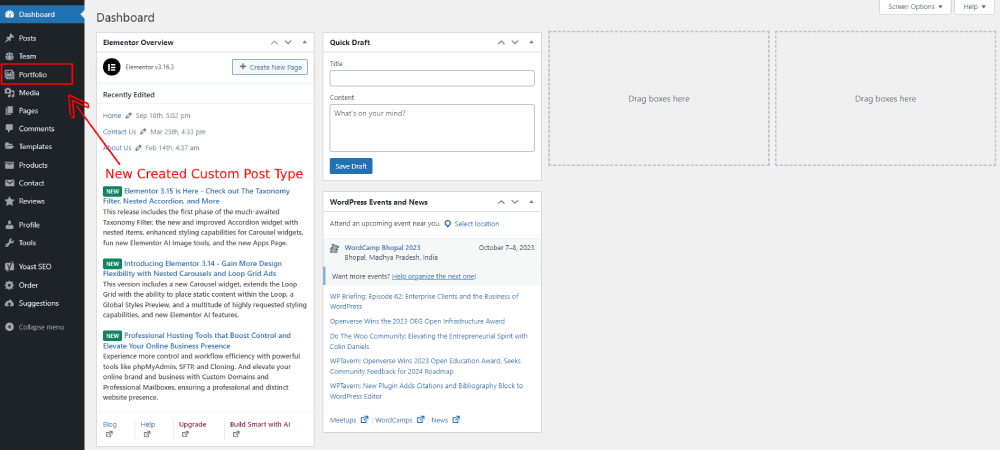
Custom post types in WordPress allow users to add content types beyond just posts and pages, allowing for greater flexibility and customization of their website. A custom post type is essentially a new type of content that is defined by the user and can include its own unique features and functionality.
For example, a website that features recipes may want to create a custom post type for recipes, which would allow for specific fields such as ingredients, cooking time, and serving size to be added to each recipe post. This makes it easier for visitors to search and browse through recipe content, and for the website owner to organize their content more effectively.
Understanding and utilizing custom post types in WordPress can be a game-changer for website owners who want to go beyond the default post and page types. By creating custom post types, they can create a more tailored user experience that meets the specific needs of their website and audience. Additionally, custom post types can be further enhanced with custom taxonomies, which allow for even more targeted organization and filtering of content.
Overall, custom post types are a powerful tool in the arsenal of any WordPress user who wants to take their website to the next level of customization and functionality. With a little knowledge and experimentation, anyone can create custom post types that will truly make their website stand out.
Must Read: Ultimate guide to create a website using WordPress Themes
Benefits of Using Custom Post Types
Custom post types offer numerous benefits to WordPress users, including:
1. Enhanced Organization: Custom post types allow for the categorization of content in a more targeted and specific way. This enables website owners to create a more organized and structured website, making it easier for visitors to find relevant content.
2. Improved User Experience: With custom post types, website owners can create a more tailored user experience that meets the specific needs of their audience. Custom fields, taxonomies, and post types can be used to create intuitive navigation, improved search functionality, and easy access to related content.
3. Increased Flexibility: Custom post types give WordPress users the freedom to create new and unique content types beyond just posts and pages. This increased flexibility allows for greater customization and a more personalized website experience for visitors.
Using custom post types, WordPress users can make their websites more professional and impactful. You can create recipe posts for a food blog or event types for a community calendar with custom post types.
How to Create Custom Post Types in WordPress
Creating custom post types in WordPress is a simple and straightforward process. Here are the steps:
1. Install and activate a custom post type plugin: There are numerous custom post type plugins available in the WordPress repository. Install and activate the one that suits your needs.
2. Create a new custom post type: After activating the plugin, navigate to the plugin settings and click ‘Add New’. Here, you will need to provide a name and a few other details for your custom post type.
3. Set up custom taxonomies: Taxonomies are used to categorize your content. Custom taxonomies can be created and associated with your custom post type.
4. Add custom fields: Custom fields can be used to capture specific data about your posts. A popular custom field plugin is Advanced Custom Fields.
5. Associate custom templates: Once you have created your custom post type, you can create custom templates to display your content in a unique and visually appealing way.
With these steps, you can easily create and manage custom post types in WordPress. You can create and manage your content using custom post types to create a portfolio, business listing, or directory.
Adding Custom Fields to Your Custom Post Type
Adding custom fields to your custom post type is an essential step that can help you capture more specific information about your content. Custom fields give you the flexibility to add unique content and enhance the functionality of your website.
Here are the steps to add custom fields to your custom post type in WordPress:
- 1. Install a custom field plugin: There are several custom field plugins available, such as Advanced Custom Fields, Pods, and Meta Box. Install and activate the plugin that suits your needs.
- 2. Create a custom field group: Navigate to the custom field plugin settings and click ‘Add New’. Here, you’ll need to provide a name and other details for your custom field group.
- 3. Add fields to your group: Once you’ve created your custom field group, you can add specific fields to capture data. You can add text fields, image fields, select fields, etc.
- 4. Associate the group with your custom post type: You’ll need to associate the custom field group with your custom post type to display the fields on the post editing screen.
- 5. Display the custom field data: You can display the custom field data in various ways, such as using template tags, shortcodes, or custom functions.
Adding custom fields to your custom post type can enhance the user experience and provide more information about your content. It can also help you create a more versatile and dynamic website.
Displaying Custom Post Types on Your Website
Displaying Custom Post Types on Your Website
Once you have created your custom post type in WordPress, it’s time to display it on your website. Here are some steps to follow:
1. Create a custom template: In order to display your custom post type, you will need to create a custom template in your WordPress theme. This template will be used to display the posts from your custom post type.
2. Use a loop: Next, you will need to use a loop to display the posts from your custom post type. This can be done using the standard WordPress loop function, or you can use a custom loop function specific to your custom post type.
3. Customize the display: You can customize the display of your custom post type by using different HTML and CSS elements. This can help you create a unique look and feel for your custom post type.
4. Use shortcodes: Another option for displaying your custom post type is to use shortcodes. WordPress has built-in shortcodes that allow you to display posts from your custom post type in different ways. For example, you can use a shortcode to display only the most recent posts from your custom post type.
5. Use plugins: There are also a number of plugins available that can help you customize the display of your custom post type. For example, you can use a plugin to add a filter to your custom post type, or to display posts from your custom post type in a specific order.
By following these steps, you can easily display your custom post types on your website. This will help you create a more dynamic and engaging website for your users.
Advanced Techniques for Custom Post Types
Custom post types are a powerful feature of WordPress that allow developers to create their own content types, such as portfolios, event calendars, and job listings. Once you’ve created a custom post type, there are a number of advanced techniques you can use to take your website to the next level.
1. Custom Taxonomies: By creating custom taxonomies, you can organize your custom post type content into categories and tags, just like regular posts and pages. This can help improve the navigation and user experience of your site.
2. Custom Fields: Custom fields allow you to add additional data to your custom post type, such as dates, locations, and prices. This data can then be displayed on your website using templates and shortcodes.
3. Custom Post Statuses: You can create custom post statuses, such as “In Progress” or “Needs Review,” to help manage your custom post type content more efficiently. This can be especially useful if you have a team of contributors working on your website.
4. Custom Templates: By creating custom templates for your custom post type, you can completely control how your content is displayed on your website. This can include custom layouts, styles, and functionality.
5. Custom Queries: Custom queries allow you to display your custom post type content in a variety of ways, such as by date, category, or tag. This can be helpful for creating dynamic pages, such as archives and search results.
6. Custom Post Types in Widgets: You can add your custom post type content to widgets using plugins like Custom Post Type Widgets. This can be useful for creating a custom sidebar or footer on your website.
7. Custom Post Types in Navigation: You can also add your custom post type content to your website’s navigation menus using the WordPress Menu Editor. This can help improve the accessibility of your custom post type content.
By using these advanced techniques, you can take full advantage of custom post types in WordPress to create a dynamic, engaging website that stands out from the crowd.
Final Thoughts on Custom Post Types in WordPress
In summary, custom post types are a powerful feature of WordPress that give website developers the ability to create their own content types. By utilizing custom taxonomies, custom fields, custom post statuses, custom templates, custom queries, custom post types in widgets, and custom post types in navigation, you can create a dynamic and engaging website that stands out from the crowd.
It’s important to remember that while custom post types offer a lot of flexibility, it’s also important to use them thoughtfully and strategically. Consider whether a custom post type is truly necessary for your website, and how it will impact the user experience. Additionally, make sure you thoroughly test any custom post types and associated functionality before launching your website.
With custom post types in WordPress, you can take your website to the next level.
WordPress Cache: How To Clear Your Cache In 5 Simple Steps
One of the most important aspects of website maintenance is clearing your cache regularly. A cache is a temporary storage location for files that are accessed frequently. Caching helps to improve website performance by reducing the time it takes to load pages.
WordPress websites are particularly prone to caching issues because of the way the platform works. In this article, we will show you how to clear your WordPress cache in 5 simple steps.
How To Clear Your Cache In WordPress
Clearing your WordPress cache is essential for keeping your website efficient and up-to-date. Here’s how to do it in 5 simple steps.
Step 1: Log into your WordPress dashboard
The first step is to log into your WordPress dashboard. This can be done by visiting the URL of your website and clicking the “Login” link in the upper-right corner of the page.
Step 2: Navigate to the “Tools” section
Once you are logged in, navigate to the “Tools” section of your dashboard. This can be found in the left-hand sidebar under the “Settings” menu.
Step 3: Seect the “Clear Cache” option
From the “Tools” section, select the “Clear Cache” option. This will bring up a page that provides you with the ability to clear your website’s cache.
Step 4: Confirm the action
On the “Clear Cache” page, you will be presented with a confirmation button. Be sure to read the warning message before clicking on the confirmation button as it will delete your website’s cached files.
Step 5: Refresh the page to see the changes
Once you have clicked the “Clear Cache” button, your website’s cached files will be deleted. In order to see the changes, you need to
Must Read: The Ultimate Guide To Select A Hosting Provider
What Are The Different kinds of Caches?
The term “cache” in WordPress refers to the different types of data that are stored by the CMS in order to make your website run faster and smoother.
There are four main types of caches that WordPress uses in order to optimize the user experience:
1. Page cache – This type of cache stores static copies of your web pages on a server. Whenever a user visits your website for the first time, the page cache is used to make the website load faster by loading a pre-generated copy of the page rather than regenerating it from the ground up.
2. Object cache – Object caches are used to store more complex information such as database queries rather than static content. This makes the website more responsive and less prone to slow down due to heavy database requests.
3. Fragment cache – Fragment caches are used to store parts of a page, such as a header or footer. in order to reduce the amount of processing power required to render the page. This can be particularly useful for very large or complex web pages.
4. Transient cache– Transient caches store data in the form of ‘cookies’ which can be used to speed up the loading of dynamic content. This type of cache is commonly used for saving login sessions and tracking user activity.
By understanding the different types of caches and how they work, you can optimize your WordPress site and make it faster and
Benefits Of Clearing Your Cache
Clearing your WordPress cache can have many benefits for your website. Here are some of them:
1. Faster website loading times – When a user visits your website, their browser will request the information it needs for the page to load. Your server will then have to parse and generate the HTML from the requested data.
By using a cache, the server can return the stored HTML version of the page quicker than having to generate it from scratch. This reduces website loading times.
2. Better search engine rankings – Search engine algorithms take website loading times into account when ranking websites. The quicker your website can process and display information, the better your rank will be on search engine results pages.
Thus leading to more website traffic.
3. Reduced server strain – Similarly to how a cache helps reduce the time it takes to process a page request, it also reduces the strain on your server.
By caching parts of webpages, the server will not have to parse and generate HTML as often, reducing the strain on the server and any resulting concerns such as CPU usage and latency.
4. Lower bandwidth usage – Clearing your caching can also reduce bandwidth usage as the server will not have to serve the same data to multiple users. By servicing the same data from a cache, the requests will be sent faster, thus reducing the total overall bandwidth usage.
How Often Should You Clear Your Cache?
How often you should clear your WordPress cache depends on how active your website is. Different caching plugins have different settings and functions, so it is important to check the settings of the plugin you are using.
If you have a static website with little activity, you can clear your cache less often. For example, if you have a blog that does not receive a lot of comments or new posts are not added very often, manually clearing the cache every couple of months or when needed should be enough.
On the other hand, if you have a website that is active and constantly receiving new posts, comments, and traffic, you should look into setting up a daily or weekly schedule to clear your cache. You should also look at ways to automate the process, such as setting up an automated plugin to take care of the cache clearing. This will ensure your website is running optimally and your visitors are served the latest content.
Wrapping Up
Now that you know the basics of how to clear your WordPress cache and how often you should do it, it’s time to wrap up. Clearing your WordPress cache can help enhance your website’s performance and make your content easily accessible to your visitors. This can help create a better user experience for your readers and help your website get more organic traffic.
It is also important to remember that different caching plugins have different settings and functions, so you should always check the settings of the plugin you are using. Finally, if your website is busy, it is best to setup a schedule to clear your cache regularly. Automating the process can make sure that your website is running optimally and that your visitors are served the latest content.
7 Best WordPress Forms Plugins for 2023
In today’s ever-evolving digital landscape, forms have emerged as essential tools for connecting with audiences, collecting valuable insights, and facilitating smooth interactions. As user expectations continue to evolve, WordPress form plugins have evolved, too, transcending basic data collection to offer dynamic, user-friendly solutions that cater to a range of needs. In the year 2023, technology and user demands will have driven a wave of innovation in the realm of WordPress form plugins. This guide dives into the “7 Best WordPress Forms Plugins for 2023,” providing an in-depth exploration of each plugin’s features, advantages, and use cases. From newcomers seeking simplicity to seasoned developers aiming for intricate form creations, this compilation caters to WordPress users of all backgrounds.
Why Do You Need A Forms Plugin?
In a world where user engagement is pivotal to online success, these form plugins stand as crucial instruments for building connections, gathering insights, and nurturing interactive experiences. Whether you’re streamlining customer inquiries, conducting insightful surveys, or delivering captivating quizzes, these plugins offer a diverse array of possibilities. Join us as we embark on a journey through these seven remarkable WordPress forms plugins, each offering a unique blend of user-friendliness, customization, and engagement that reshapes how we harness the power of forms in today’s digital era.
Let’s embark on an in-depth exploration of the “7 Best WordPress Forms Plugins for 2023.” These plugins serve as indispensable tools for both website owners and developers, enabling the creation of a diverse array of forms, from simple contact forms to intricate surveys and engaging quizzes. Notably, these plugins not only facilitate user engagement but also streamline data collection processes. Below, we’ll take a comprehensive dive into each plugin’s unique attributes, benefits, and the scenarios in which they shine:
7 Best WordPress Forms Plugins
1. Gravity Forms:
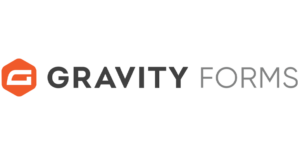
Features: Gravity Forms is a premium WordPress plugin celebrated for its adaptability and advanced form-building capabilities. With its intuitive drag-and-drop builder, users can effortlessly craft forms ranging from basic contact forms to multifaceted multi-page surveys. The plugin boasts an impressive repertoire of form fields, including text fields, checkboxes, radio buttons, and even file uploads. Moreover, Gravity Forms seamlessly integrates with a plethora of third-party services such as PayPal, Mailchimp, and more.
Benefits: Gravity Forms excels in its versatility and robust feature set. Its ability to support conditional logic empowers the creation of dynamic forms that evolve based on user input. The plugin’s integration options further simplify connecting forms to email marketing platforms and payment gateways.
Use Cases: Gravity Forms caters to an extensive range of scenarios. Whether it’s crafting feature-rich contact forms, facilitating event registrations, streamlining order forms, or even developing quiz forms with conditional logic, Gravity Forms stands as a versatile solution.
2. WPForms:

Features: WPForms is designed with a strong focus on user-friendly functionality without compromising on features. Sporting a beginner-friendly drag-and-drop builder, WPForms accelerates the form creation process. The inclusion of pre-built templates expedites the endeavour, ensuring a polished form is at your fingertips. The plugin supports diverse field types, encompassing dropdowns, checkboxes, and star ratings. Furthermore, WPForms incorporates intelligent conditional logic, allowing fields to dynamically appear or hide based on user responses.
Benefits: WPForms caters perfectly to users who value an intuitive interface. Its user-friendliness doesn’t curtail its capabilities; it offers essential features such as spam protection, file uploads, seamless payment integration, and impeccable mobile responsiveness.
Use Cases: WPForms caters ideally to beginners, bloggers, small businesses, and non-profit organizations. Its versatility extends to the creation of contact forms, feedback mechanisms, subscription forms, order facilitation, event registrations, and insightful surveys.
Must Read: WP Ecommerce Plugins: 7 Best Plugins To Help You Sell More
3. Ninja Forms:

Features: Ninja Forms introduces a distinctive approach, providing a free core plugin complemented by premium extensions offering advanced features. Its drag-and-drop builder streamlines the creation of custom forms. While the core plugin covers fundamental needs, the extensions introduce supplementary functionality – including conditional logic, multi-part forms, email marketing integration, and more.
Benefits: Ninja Forms excels in flexibility. Users can opt for the core plugin for elementary forms and subsequently extend capabilities with appropriate extensions as needs evolve. The developer-friendly aspect allows for customization via hooks and filters.
Use Cases: Ninja Forms accommodates a wide spectrum of users. It caters to novices seeking uncomplicated contact forms, as well as developers aiming to construct intricate forms encompassing functionalities like user registrations, appointment scheduling, comprehensive surveys, and beyond.
4. Formidable Forms:

Features: Formidable Forms distinguishes itself through its emphasis on advanced attributes and customizable options. Equipped with a potent drag-and-drop form builder, it accommodates complex calculations, conditional logic, and dynamic content population. Notably, the plugin facilitates front-end editing, empowering users to directly update form submissions through the website.
Benefits: Formidable Forms is the go-to solution for users seeking more than just elementary forms. The presence of calculation fields proves invaluable for constructing dynamic order forms and interactive calculators. Its broad feature set encompasses multi-page forms, file uploads, seamless payment integration, and more.
Use Cases: This plugin serves businesses necessitating advanced forms. Whether it’s surveys featuring intricate calculations, submissions of user-generated content, comprehensive directory listings, sophisticated calculators, or even data collection of an advanced nature, Formidable Forms emerges as an apt choice.
5. Contact Form 7:
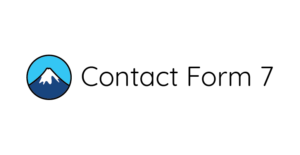
Features: Contact Form 7 is a classic, free WordPress plugin with longstanding popularity. While its interface may appear less complex than certain counterparts, it’s renowned for its customizability. Users can define form fields using HTML and placeholders, with support for CAPTCHA and Akismet to combat spam.
Benefits: Contact Form 7’s primary allure lies in its minimalist approach, ensuring the swift creation of uncomplicated forms. Developers comfortable with HTML will appreciate its simplicity and potential for extension.
Use Cases: Contact Form 7 caters to users seeking basic contact forms, uncomplicated feedback mechanisms, and straightforward data collection. It particularly resonates with those who prefer greater control over the form’s structure and style.
6. Caldera Forms:

Features: Caldera Forms offers a visual form builder, simplifying the form creation process. It excels in supporting conditional logic, empowering the creation of adaptable forms based on user choices. The plugin further offers an array of customization options, pre-designed templates, and a user-centric interface.
Benefits: Caldera Forms’ unique advantage lies in its user-friendliness while seamlessly incorporating advanced capabilities. It stands as an ideal solution for users desiring an intuitive form-building experience coupled with the capacity to craft dynamic, multi-part forms.
Use Cases: Caldera Forms proves ideal for crafting multi-page forms, intricate surveys featuring conditional logic, streamlined appointment bookings, quizzes incorporating scoring systems, user-generated content submissions, and interactive forms.
7. Typeform:
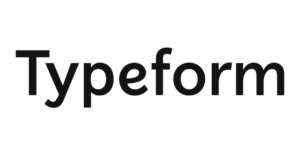
Features: Typeform introduces a distinct approach to form creation by fostering interactive and engaging experiences reminiscent of conversations. Although not a native WordPress plugin, embedding Typeform forms into your website is feasible. The design philosophy revolves around driving user engagement through conversational-style questions.
Benefits: Typeform excels when designing visually appealing interactive surveys, quizzes, and feedback forms. Its design-centric approach sets it apart, elevating user engagement and completion rates.
Use Cases: Typeform emerges as an excellent solution for crafting captivating surveys, interactive quizzes, engaging content, and insightful feedback forms that prioritize the user experience.
Conclusion:
In summary, the “7 Best WordPress Forms Plugins for 2023” offer a diverse range of solutions to cater to varying user requirements and preferences. Whether simplicity, advanced features, customization options, or engaging interactions are your priorities, a fitting plugin awaits. It’s imperative to assess your technical prowess, form complexity, and specific feature needs before selecting a plugin. Armed with these plugins, you can effectively augment your WordPress website’s capabilities, elevate user engagement, and seamlessly gather essential data.